Oracle Fusion Applications Installation: Install Fusion Applications Provisioning Framework
Previous: Oracle Fusion Applications installation – Step by step guide (11.1.5)
Prerequisites
(Only for Solaris)
Patch 144540-01 is required
root@ad002aph01 # showrev -p | grep 144540-01
Patch: 144540-01 Obsoletes: Requires: 118918-24, 120011-14, 127127-11, 137137-09, 139555-08, 142909-17 Incompatibles: Packages: SUNWcsl
(Only for Solaris)
Append following lines in /etc/system
set rlim_fd_cur=327679
set rlim_fd_max=327679
(Only for Solaris)
Make sure the TCP ports range is 32768-61000
root@ad002aph01 # /usr/sbin/ndd -get /dev/tcp tcp_smallest_anon_port
32768
root@ad002aph01 # /usr/sbin/ndd -get /dev/tcp tcp_largest_anon_port
65535
root@ad002aph01 # /usr/sbin/ndd -set /dev/tcp tcp_largest_anon_port 61000
root@ad002aph01 # /usr/sbin/ndd -get /dev/tcp tcp_largest_anon_port
61000
(Only for Solaris)
For Solaris 10, we must create a project entry for our fusion user to let it use maximum memory of the server.
root@ad002aph01 # projmod -U fusion -K “project.max-shm-memory=(privileged,68719476736,deny)” user.fusion
root@ad002aph01 # more /etc/project
…
user.fusion:100::fusion::project.max-shm-memory=(privileged,68719476736,deny)
Unset the LIBPATH Variable
Use env or echo $LIBPATH to check if the variable is set.
Use unsetenv or unset LIBPATH to unset the variable.
Start installation of Fusion Applications Framework
-bash-3.2$ cd /u02/stage/installers/faprov/Disk1/
–bash-3.2$ ./runInstaller
…
Please specify JRE/JDK location ( Ex. /home/jre ), <location>/bin/java should exist :/u02/stage/jdk6
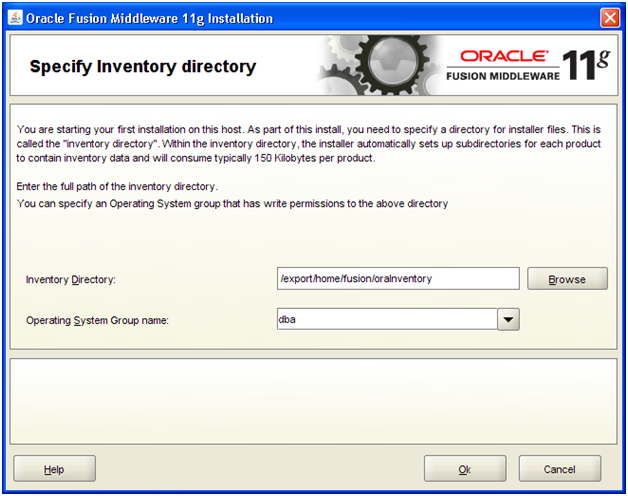
Since this is the first Oracle Product we are installing on this machine, oraInventory is yet to be created. You may see this screen if this is fresh installation. Make a note/amend the Inventory location and click Ok.
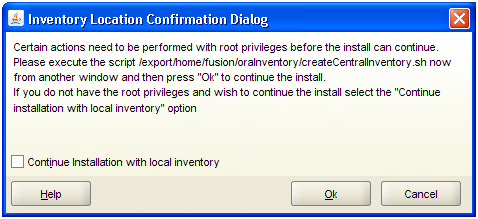
Open another window and execute as follows using root user.
root@ad002aph01 # /export/home/fusion/oraInventory/createCentralInventory.sh
Setting the inventory to /export/home/fusion/oraInventory
Setting the group name to dba
Creating the Oracle inventory pointer file (/var/opt/oracle/oraInst.loc)
Changing permissions of /export/home/fusion/oraInventory to 770.
Changing groupname of /export/home/fusion/oraInventory to dba.
The execution of the script is complete
Press Ok in the screen. This will launch the actual installer with following splash screen.
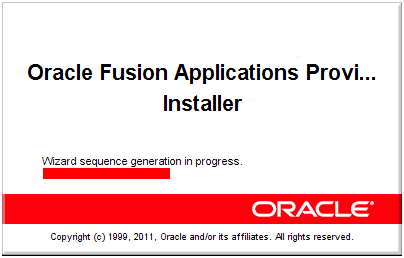
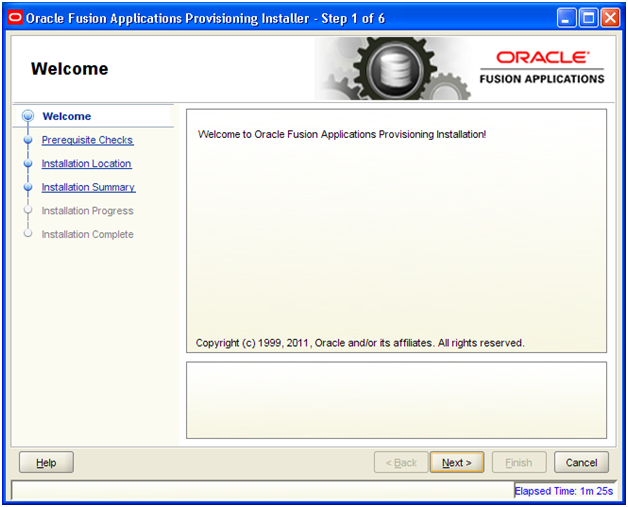
Click Next
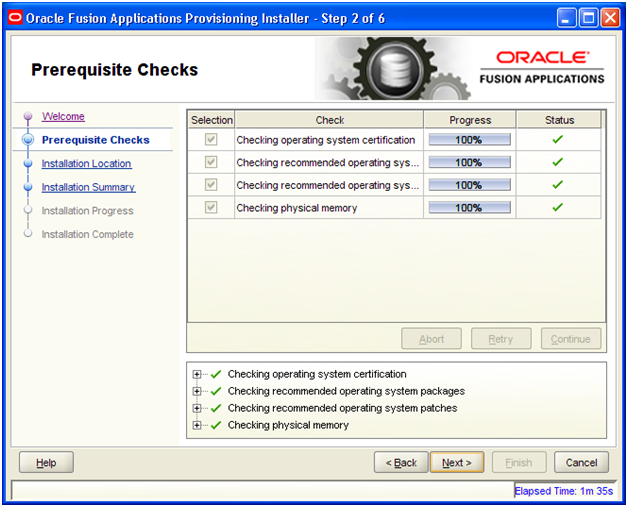
The checks should finish successfully. Click Next
Meanwhile in another terminal window create a directory named /app and assign it to “fusion” user.
[root@fusion ~]# mkdir /app
[root@fusion ~]# chown fusion:dba /app/
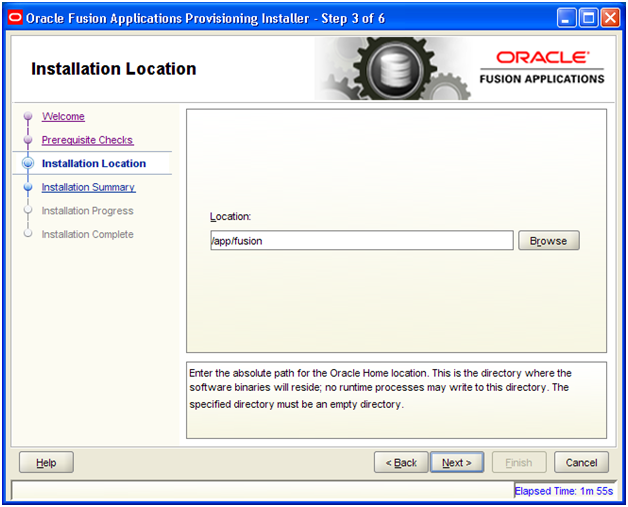
We will keep the Base as /app/fusion. Click Next
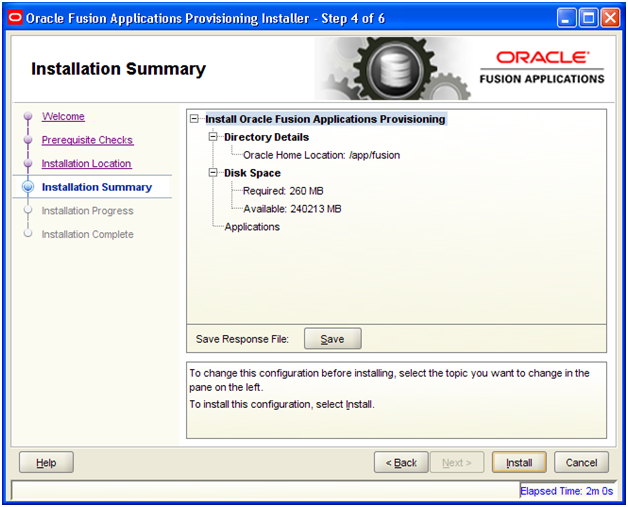
Verify the details and Click Next.
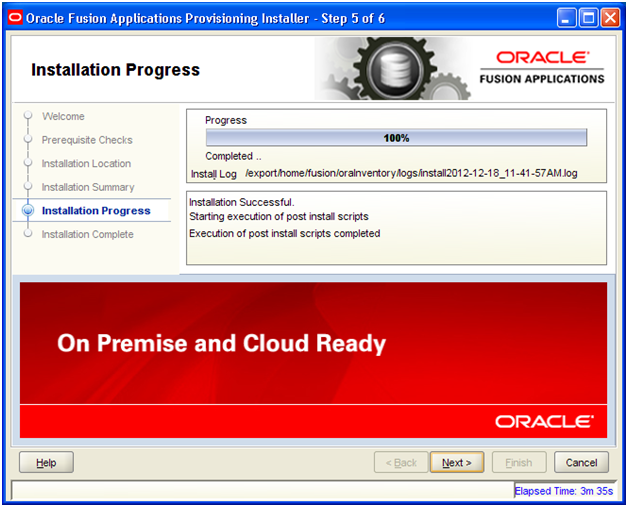
Once completed, click Next
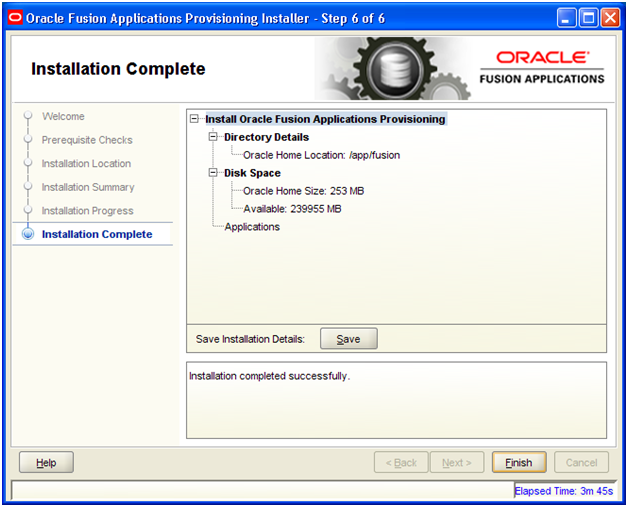
Verify the summary and click Finish.
Installing Oracle Fusion Applications – steps
-
Create another database for Oracle Identity Management Infrastructure (optional)
Next: Install Oracle 11g Database (Applications Transactional Database)
Recent Comments