Oracle Fusion Applications Installation: Integrate Oracle Identity Manager (OIM) and Oracle Access Manager (OAM)
Previous: Configure Oracle Identity and Access Management components
Update Existing LDAP Users with Required Object Classes
Create a property file user.props as follows
-bash-3.2$ cd /app/fusion/fmw/iam/idmtools/bin/
-bash-3.2$ more user.props
IDSTORE_HOST: ad002aph01
IDSTORE_PORT: 3060
IDSTORE_ADMIN_USER: cn=orcladmin
IDSTORE_DIRECTORYTYPE: OID
IDSTORE_USERSEARCHBASE: cn=Users,dc=adm,dc=local
IDSTORE_GROUPSEARCHBASE: cn=Groups,dc=adm,dc=local
PASSWORD_EXPIRY_PERIOD: 7300
IDSTORE_LOGINATTRIBUTE: uid
-bash-3.2$ export ORACLE_HOME=/app/fusion/fmw/iam
-bash-3.2$ export IDM_HOME=/app/fusion/fmw/idm
-bash-3.2$ export MW_HOME=/app/fusion/fmw
-bash-3.2$ export JAVA_HOME=/app/fusion/jdk6
-bash-3.2$ cd /app/fusion/fmw/iam/idmtools/bin/
-bash-3.2$ more user.props
IDSTORE_HOST: ad002aph01
IDSTORE_PORT: 3060
IDSTORE_ADMIN_USER: cn=orcladmin
IDSTORE_DIRECTORYTYPE:OID
IDSTORE_USERSEARCHBASE: cn=Users,dc=adm,dc=local
IDSTORE_GROUPSEARCHBASE: cn=Groups,dc=adm,dc=local
PASSWORD_EXPIRY_PERIOD: 7300
IDSTORE_LOGINATTRIBUTE: uid
Run the following command
-bash-3.2$ ./idmConfigTool.sh -upgradeLDAPUsersForSSO input_file=user.props
Enter LDAP admin user password :
…
Finished parsing LDAP
LDAP Users Upgraded.
Integrate Oracle Access Manager 11g with Oracle Identity Manager 11g
Create a property file as follows.
-bash-3.2$ more oimitg.props
LOGINURI: /${app.context}/adfAuthentication
LOGOUTURI: /oamsso/logout.html
AUTOLOGINURI: None
ACCESS_SERVER_HOST: ad002aph01
ACCESS_SERVER_PORT: 5575
ACCESS_GATE_ID: Webgate_IDM
COOKIE_DOMAIN: .adm.local
COOKIE_EXPIRY_INTERVAL: 120
OAM_TRANSFER_MODE: open
WEBGATE_TYPE: ohsWebgate11g
SSO_ENABLED_FLAG: true
IDSTORE_PORT: 3060
IDSTORE_HOST: ad002aph01
IDSTORE_DIRECTORYTYPE: OID
IDSTORE_ADMIN_USER: cn=oamLDAP,cn=Users,dc=adm,dc=local
IDSTORE_USERSEARCHBASE: cn=Users,dc=adm,dc=local
IDSTORE_GROUPSEARCHBASE: cn=Groups,dc=adm,dc=local
MDS_DB_URL: jdbc:oracle:thin:@ad002aph01:1521:fusiondb
MDS_DB_SCHEMA_USERNAME: prod_mds
WLSHOST: ad002aph01
WLSPORT: 7001
WLSADMIN: weblogic
DOMAIN_NAME: IDMDomain
OIM_MANAGED_SERVER_NAME: wls_oim1
DOMAIN_LOCATION: /app/fusion/admin/IDMDomain/aserver/IDMDomain
IDSTORE_LOGINATTRIBUTE: uid
Run the following command.
-bash-3.2$ ./idmConfigTool.sh -configOIM input_file=oimitg.props
Enter sso access gate password :
Enter mds db schema password :
Enter idstore admin password :
Enter admin server user password :
…
The tool has completed its operation. Details have been logged to automation.log
Check for errors in the log file.
-bash-3.2$ grep -i error automation.log
WARNING: Error in adding in-memory OID search filters
WARNING: Error indexing displayName
Above errors can be ignored as per the documentation.
We cannot validate integration until webgate is installed and configured (later in this post). Once that will be done we can validate the integration as follows.
This should redirect to OAM page. Then login with xelsysadm OIM user. It should login fine and redirect to OIM self service page.
We will postpone above step until we install webgate.
Assigning IDM Administrators Group to Weblogic Administration Groups
1. Log in to the WebLogic Administration Server Console.
2. In the left pane of the console, click Security Realms.
3. On the Summary of Security Realms page, click myrealm under the Realms table.
4. On the Settings page for myrealm, click the Roles & Policies tab.
5. On the Realm Roles page, expand the Global Roles entry under the Roles table. This brings up the entry for Roles. Click the Roles link to go to the Global Roles page.
6. On the Global Roles page, click the Admin role to go to the Edit Global Role page:
a. On the Edit Global Roles page, under the Role Conditions table, click the Add Conditions button.
b. On the Choose a Predicate page, select Group from the drop down list for predicates and click Next.
c. On the Edit Arguments Page, Specify IDM Administrators in the Group Argument field and click Add.
7. Click Finish to return to the Edit Global Rule page.
8. The Role Conditions table now shows the IDM Administrators Group as an entry.
9. Click Save to finish adding the Admin role to the IDM Administrators Group.
10. Validate that the changes were successful by bringing up the WebLogic Administration Server Console using a web browser. Log in using the credentials for the weblogic_idm user.
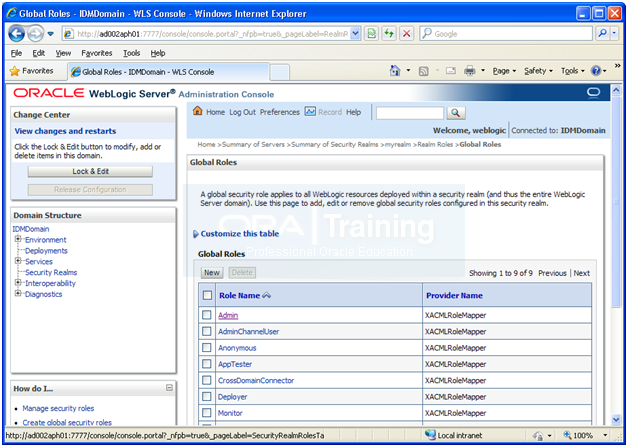
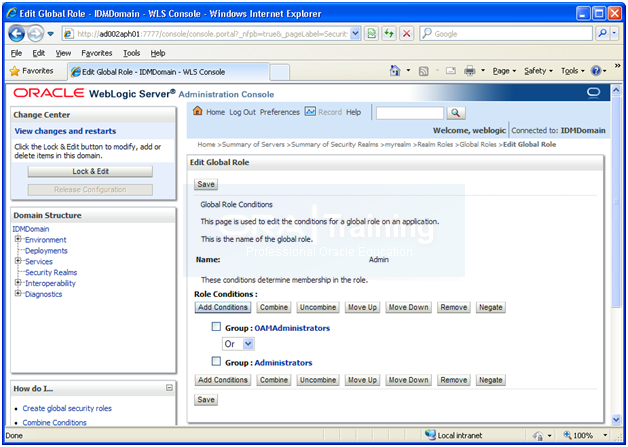
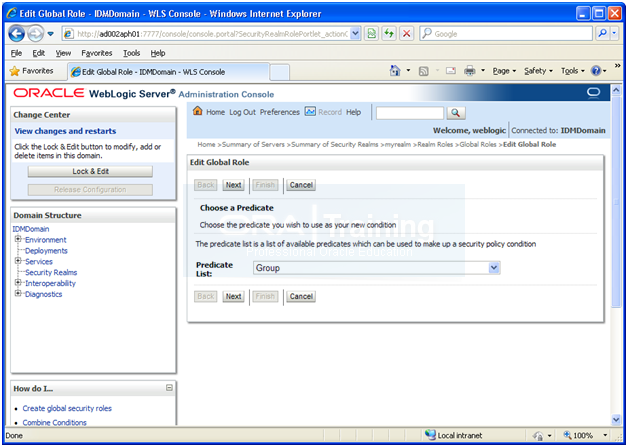
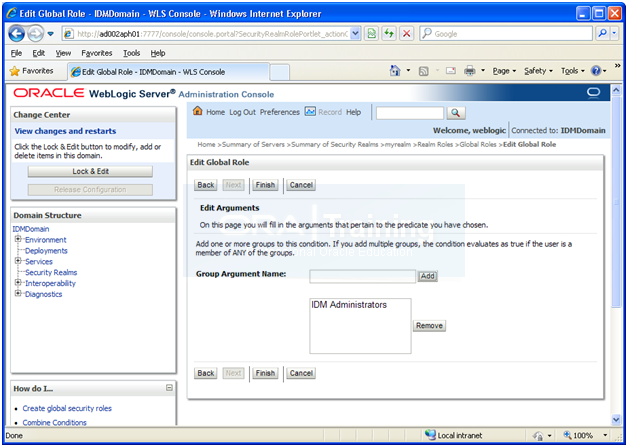
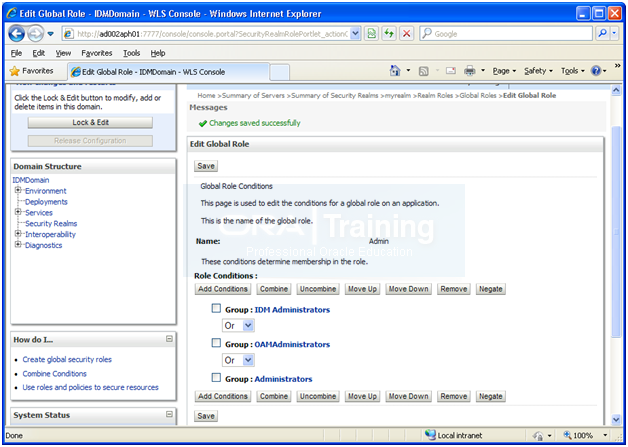
Install Webgate
Installing Third-Party GCC Libraries (Linux and Solaris Operating Systems Only)
If you are installing Oracle HTTP Server 11g Webgate for Oracle Access Manager on a Linux or Solaris operating system, you must download and install third-party GCC libraries on your machine. You can download the appropriate GCC library from the following third-party website:
http://gcc.gnu.org/
Versions of GCC Third-Party Libraries for Linux and Solaris
|
Operating System |
Architecture |
GCC Libraries Required |
Library Version |
|
Linux 32-bit |
x86 |
libgcc_s.so.1 libstdc++.so.5 |
3.3.2 |
|
Linux 64-bit |
x64 |
libgcc_s.so.1 libstdc++.so.6 |
3.4.6 |
|
Solaris 64-bit |
SPARC |
libgcc_s.so.1 |
3.3.2 |
Verifying the GCC Libraries Version on Linux and Solaris Operating Systems
Perform the following checks to verify the version of GCC libraries:
On the Linux32 on i386 platform:
Run the following commands and ensure that their output is always greater than 0:
strings -a libgcc_s.so.1 | grep -c “GCC_3.0”
strings -a libgcc_s.so.1 | grep -v “GCC_3.3.1” | grep -c “GCC_3.3”
file libgcc_s.so.1 | grep “32-bit” | grep -c “80386”
file libstdc++.so.5 | grep “32-bit” | grep -c “80386”
On the Linux 64 on x86-64 platform:
Run the following commands and ensure that their output is always greater than 0:
strings -a libgcc_s.so.1 | grep -c “GCC_3.0”
strings -a libgcc_s.so.1 | grep -v “GCC_3.3.1” | grep -c “GCC_3.3”
strings -a libgcc_s.so.1 | grep -c “GCC_4.2.0”
file libgcc_s.so.1 | grep “64-bit” | grep -c “x86-64”
file -L libstdc++.so.6 | grep “64-bit” | grep -c “x86-64”
On the Solaris 64 on SPARC platform:
Run the following commands and ensure that their output is always greater than 0:
strings -a libgcc_s.so.1 | grep -c “GCC_3.0”
strings -a libgcc_s.so.1 | grep -v “GCC_3.3.1” | grep -c “GCC_3.3”
file libgcc_s.so.1 | grep “64-bit” | grep -c “SPARC”
file libstdc++.so.5 | grep “64-bit” | grep -c “SPARC”
root@ad002aph01 # pkgadd -d /export/home/fusion/libgcc/libgcc-3.3-sol10-sparc-local
The following packages are available:
1 SMClibgcc libgcc
(sparc) 3.3
Select package(s) you wish to process (or ‘all’ to process
all packages). (default: all) [?,??,q]:
Processing package instance <SMClibgcc> from </export/home/fusion/libgcc/libgcc-3.3-sol10-sparc-local>
libgcc(sparc) 3.3
FSF
Using </usr/local> as the package base directory.
## Processing package information.
## Processing system information.
## Verifying disk space requirements.
## Checking for conflicts with packages already installed.
## Checking for setuid/setgid programs.
Installing libgcc as <SMClibgcc>
## Installing part 1 of 1.
/usr/local/lib/libgcc_s.so
/usr/local/lib/libgcc_s.so.1
/usr/local/lib/libstdc++.a
/usr/local/lib/libstdc++.la
/usr/local/lib/libstdc++.so
/usr/local/lib/libstdc++.so.5
/usr/local/lib/libstdc++.so.5.0.5
/usr/local/lib/sparcv9/libgcc_s.so.1
/usr/local/lib/sparcv9/libgcc_s_sparcv9.so
/usr/local/lib/sparcv9/libstdc++.a
/usr/local/lib/sparcv9/libstdc++.la
/usr/local/lib/sparcv9/libstdc++.so
/usr/local/lib/sparcv9/libstdc++.so.5
/usr/local/lib/sparcv9/libstdc++.so.5.0.5
[ verifying class <none> ]
Installation of <SMClibgcc> was successful.
-bash-3.2$ mkdir /app/fusion/oam_lib
root@ad002aph01 # cp -pr /usr/local/lib_old/sparcv9/libstdc++.so.5* /app/fusion/oam_lib/
root@ad002aph01 # cp -pr /usr/local/lib_old/sparcv9/libgcc_s.so.1 /app/fusion/oam_lib/
-bash-3.2$ strings -a libgcc_s.so.1 | grep “GCC_3.0”
GCC_3.0
GCC_3.0
-bash-3.2$ strings -a libgcc_s.so.1 | grep -v “GCC_3.3.1” | grep -c “GCC_3.3”
2
-bash-3.2$ file libgcc_s.so.1 | grep “64-bit” | grep -c “SPARC”
1
-bash-3.2$ file libstdc++.so.5 | grep “64-bit” | grep -c “SPARC”
1
Start webgate installation
Start webgate installation from <Repository_location>/webgate/Disk1
-bash-3.2$ cd /u02/stage/installers/webgate/Disk1
-bash-3.2$ ./runInstaller
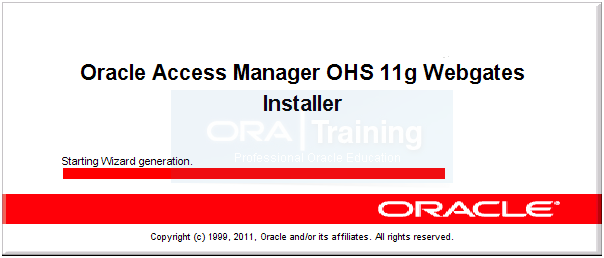
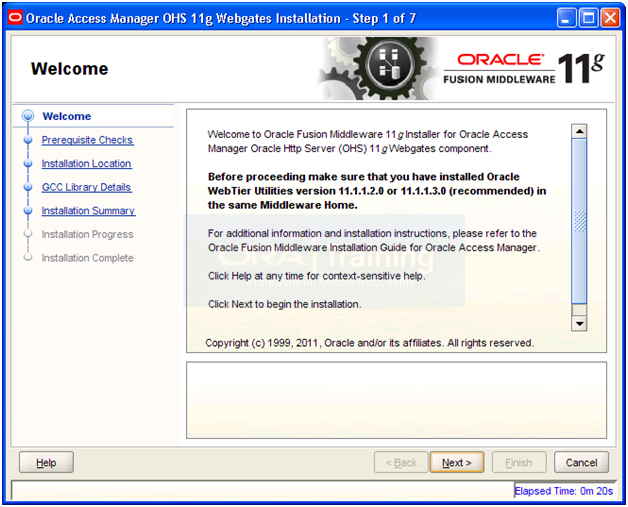
Click Next
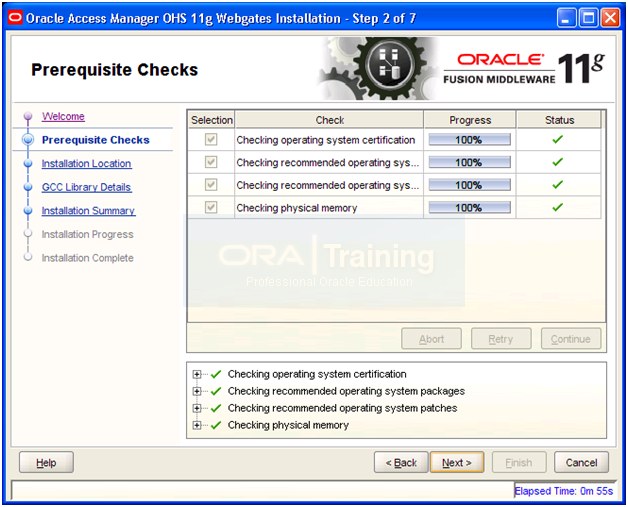
Once prerequisites check completes, click Next
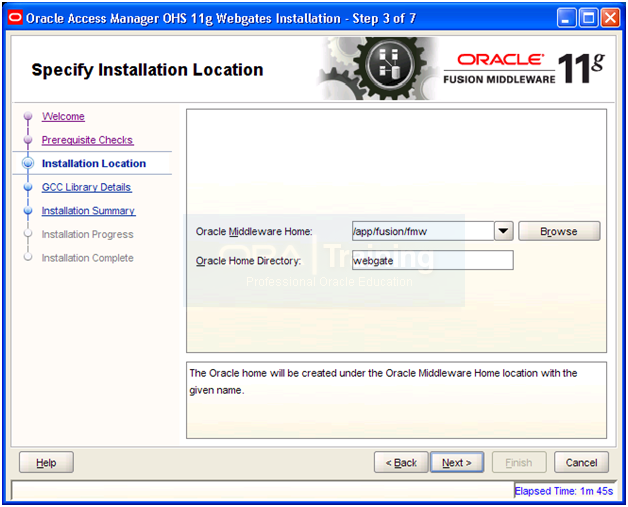
Middleware Home: /app/fusion/fmw
Home Directory: webgate
Click Next
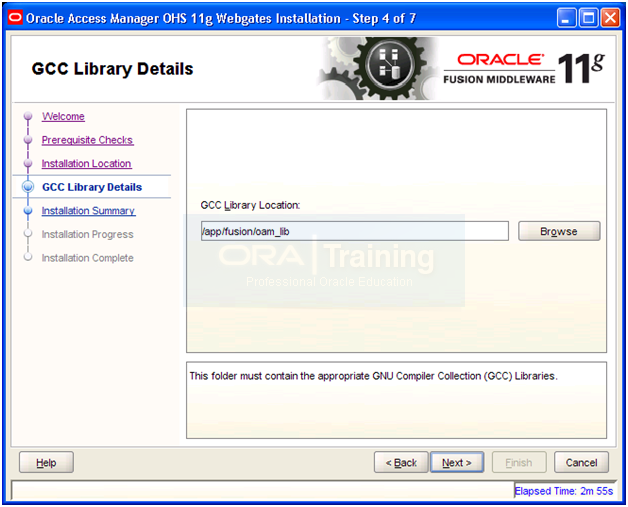
GCC Library Location: /app/fusion/oam_lib and click Next
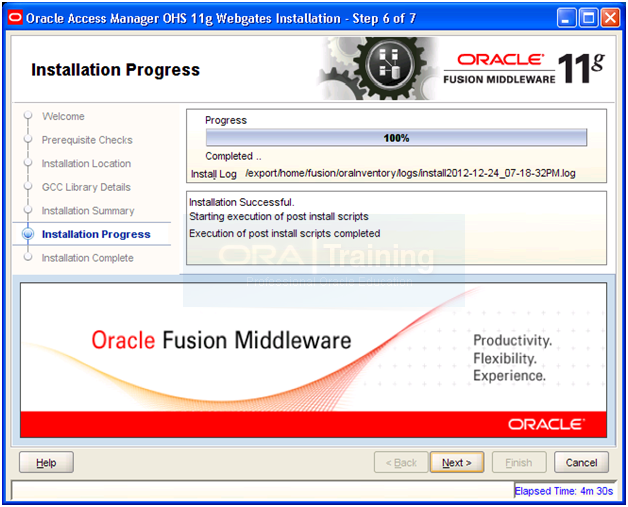
Once installation completes, click Next
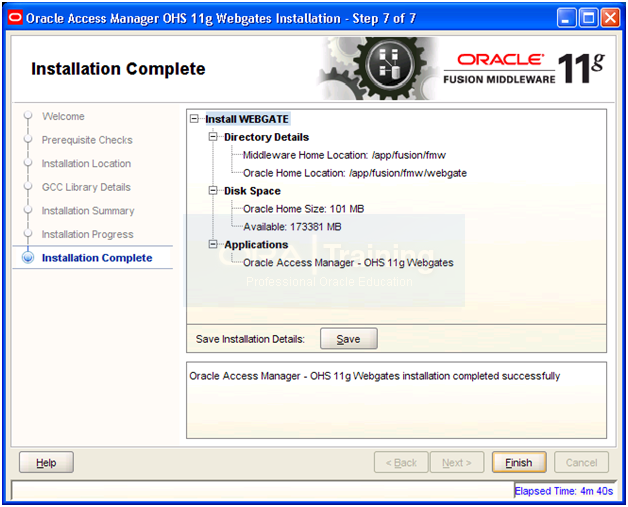
Review the summary and click Finish
Deploy WebGate to Oracle HTTP
-bash-3.2$ cp -p /app/fusion/admin/web1/config/OHS/ohs1/httpd.conf /app/fusion/admin/web1/config/OHS/ohs1/httpd.conf_prewebgate
1. Execute the command deployWebGate which is located in:
WEBGATE_ORACLE_HOME/webgate/ohs/tools/deployWebGate
For example
cd /app/fusion/fmw/webgate/webgate/ohs/tools/deployWebGate
The command takes the following arguments:
Oracle HTTP Instance configuration Directory
WebGate Home Directory
For example:
./deployWebGateInstance.sh -w /app/fusion/admin/web1/config/OHS/ohs1 -oh /app/fusion/fmw/webgate
Copying files from WebGate Oracle Home to WebGate Instancedir
2. Set the library path and change directory.
Set the library path to include the WEB_ORACLE_HOME/lib directory, for example:
export LD_LIBRARY_PATH=$LD_LIBRARY_PATH:/app/fusion/fmw/web/lib
Change directory to: WEBGATE_ORACLE_HOME/webgate/ohs/tools/setup/InstallTools
For example
-bash-3.2$ cd /app/fusion/fmw/webgate/webgate/ohs/tools/setup/InstallTools/
3. Run the following command to copy the file apache_webgate.template from the WebGate home directory to the WebGate instance location (renamed to webgate.conf) and update the httpd.conf file to add one line to include the name of webgate.conf
type:
./EditHttpConf -w ORACLE_INSTANCE/config/OHS/component_name -oh WEBGATE_ORACLE_
HOME
For example,
-bash-3.2$ ./EditHttpConf -w /app/fusion/admin/web1/config/OHS/ohs1 -oh /app/fusion/fmw/webgate
The web server configuration file was successfully updated
/app/fusion/admin/web1/config/OHS/ohs1/httpd.conf has been backed up as /app/fusion/admin/web1/config/OHS/ohs1/httpd.conf.ORIG
Note: If you get error like “Error: You are not authorized to configure this web server” then you need to check the Group value in /app/fusion/admin/ohs_inst1/config/OHS/ohs1/httpd.conf
It should be dba or oinstall based on the default group of the fusion user.
4. Copy the files ObAccessClient.xml, cwallet.sso, and password.xml, which were generated when you created the agent from the directory ASERVER_HOME/output/Agent Name on IDMHOST1, to the directory ORACLE_INSTANCE/config/OHS/component/webgate/config
For example
-bash-3.2$ cp -pr /app/fusion/admin/IDMDomain/aserver/IDMDomain/output/Webgate_IDM_11g/* /app/fusion/admin/web1/config/OHS/ohs1/webgate/config/
5. Restart the Oracle HTTP Server
-bash-3.2$ /app/fusion/admin/web1/bin/opmnctl stopall
opmnctl stopall: stopping opmn and all managed processes…
-bash-3.2$ /app/fusion/admin/web1/bin/opmnctl startall
opmnctl startall: starting opmn and all managed processes…
-bash-3.2$ cp -pr /app/fusion/admin/IDMDomain/aserver/IDMDomain/servers/AdminServer/security/boot.properties ../servers/wls_oim1/security/
-bash-3.2$ cp -pr /app/fusion/admin/IDMDomain/aserver/IDMDomain/servers/AdminServer/security/boot.properties ../servers/wls_oam1/security/
-bash-3.2$ cp -pr /app/fusion/admin/IDMDomain/aserver/IDMDomain/servers/AdminServer/security/boot.properties ../servers/wls_soa1/
Note: Manual SSO logout URL will be http://<domain>:<port>/oamsso/logout.html if logout URL is not updated automatically
To summarize, after the integration, any initial requests to OIM or Admin Console should first redirect you to OAM login page and once login is successful, it should redirect you back to the required page with logged in status.
Installing Oracle Fusion Applications – steps
-
Create another database for Oracle Identity Management Infrastructure (optional)
Next: Create new Response File
Hi Experts,
I do not have all the three files ObAccessClient.xml, cwallet.sso, and password.xml in ASERVER_HOME/output/Agent Name path.
I only have
Webgat_IDM –in that only one file
ObAccessClient.xml
Webgate_IDM_11G –in this having only two files
ObAccessClient.xml
cwallet.sso
password.xml file is not present in under two domains.
Please help me.
Thanks,
Vishnu Reddy,
vishnu.reddy@rolta.com
Thushar,
Thanks for taking time to reply back to my query.
oamconsole returns the following error on the screen.
Error
System error. Please re-try your action. If you continue to get this error, please contact the Administrator.
and the oam diagonostic log shows the following java thread dump
[2013-03-30T05:17:25.283+05:30] [wls_oam1] [ERROR] [OAM-00002] [oracle.oam.binding] [tid: [ACTIVE].ExecuteThread: ‘1’ for queue: ‘weblogic.kernel.Default (self-tuning)’] [userId: ] [ecid: 004qHZ^d3QzFg4WFLzfP8A0005ue00005W,0:1] [APP: oam_server] [URI: /oam/server/obrareq.cgi] Error occurred while handling the request.[[
java.lang.RuntimeException: No Event Factory provider configured for :check_authn_scheme
at oracle.security.am.controller.events.EventFactory.createEvent(EventFactory.java:107)
at oracle.security.am.controller.MasterController.getNextEvent(MasterController.java:266)
at oracle.security.am.controller.MasterController.processEvent(MasterController.java:587)
at oracle.security.am.controller.MasterController.processRequest(MasterController.java:757)
at oracle.security.am.controller.MasterController.process(MasterController.java:680)
at oracle.security.am.pbl.PBLFlowManager.delegateToMasterController(PBLFlowManager.java:209)
at oracle.security.am.pbl.PBLFlowManager.handleBaseEvent(PBLFlowManager.java:147)
at oracle.security.am.pbl.PBLFlowManager.processRequest(PBLFlowManager.java:107)
Tushar,
We are getting the following error while logging into oamconsole after installing the webgate.
The error in the logfile is
No Event Factory provider configured for :check_authn_scheme
Could you please advise.
Regards, Rajeev.
Dear Rajeev,
What message do you see on the login screen when you try to login on admin console or oam console. Where does the page redirect and what message do you see on the login screen or redirected page.
Dear Admin,
I did step by steps on Windows 2008 64bit r2. when I open: http://host:7777/oim/, the browser show error:
———
Request-URI Too Large
The request could not be processed by the server. The request URI is longer than the permissible limit.
——–
Could you help me?
Thanks,
Keane.
Thanks for the steps. I have followed the steps provided and completed steps 1 -9. At the 9th step when I stop opmn and restart it. I get the below errors. I was unable to login to anything. So I restored the httpd.conf backup which was taken in step 9 and I could restore. But I am currently stuck. Am I missing something, do I need to apply a patch. Also the step where you mentioned to “Copy the files ObAccessClient.xml, cwallet.sso, and password.xml, which were generated when you created the agent from the directory ASERVER_HOME/output/Agent Name on IDMHOST1, to the directory ORACLE_INSTANCE/config/OHS/component/webgate/config”
I did not have cwallet.sso, and password.xml under the Webgate_IDM folder. I have the cwallet.sso under the Webgate_IDM_11g folder and password.xml under webgate-ssl. Should I copy these files also to the config folder. Please help.
Message from syslogd@ at Tue Mar 5 16:03:46 2013 …
fusionidm Oblix: 2013/03/05@21:03:46.08621 10003 10010 ACCESS_GATE FATAL 0x00001520 /ade/aime_h0025/ngamac/src/palantir/webgate2/src/apache2entry_web_gate.cpp:591 “Exception thrown during WebGate initialization”
Message from syslogd@ at Tue Mar 5 16:03:46 2013 …
fusionidm Oblix: 2013/03/05@21:03:46.08628 10003 10010 ACCESS_GATE FATAL 0x0000187E /ade/aime_h0025/ngamac/src/palantir/webgate2/src/apache2entry_web_gate.cpp:592 “The underlying wallet operation failed.” raw_code^223
Hi, seems you are referring to old version of this post. As you can see in some of the comments, I have already mentioned that the agent folder is Webgate_IDM_11g not Webgate_IDM. Even the post was also updated. Please follow this step and the error will disappear.
Thanks
ORA Training
Thanks for responding. If this is wrong post then can you point me to the correct one.
I tried copying the from Webgate_IDM_11g and then shutdown everything and bring up the web1. Still get errors, different though.
cp -pr /u01/app/fusion/admin/IDMDomain/domains/IDMDomain/output/Webgate_IDM_11g/* /u01/app/fusion/admin/web1/config/OHS/ohs1/webgate/config/
Message from syslogd@ at Thu Mar 7 17:17:56 2013 …
fusionidm Oblix: 2013/03/07@22:17:56.18257 11730 11740 ACCESS_GATE FATAL 0x00001520 /ade/aime_h0025/ngamac/src/palantir/webgate2/src/apache2entry_web_gate.cpp:591 “Exception thrown during WebGate initialization”
Message from syslogd@ at Thu Mar 7 17:17:56 2013 …
fusionidm Oblix: 2013/03/07@22:17:56.18266 11730 11740 ACCESS_GATE FATAL 0x0000182C /ade/aime_h0025/ngamac/src/palantir/webgate2/src/apache2entry_web_gate.cpp:592 “The AccessGate is unable to contact any Access Servers.” raw_code^301
In these steps also does the Access Gate need to be Webgate_IDM_11g
??
-bash-3.2$ more oimitg.props
LOGINURI: /${app.context}/adfAuthentication
LOGOUTURI: /oamsso/logout.html
AUTOLOGINURI: None
ACCESS_SERVER_HOST: ad002aph01
ACCESS_SERVER_PORT: 5575
ACCESS_GATE_ID: Webgate_IDM
No only in copy steps since for IDM we have 10g webgate agent while FA uses 11g agent and software installed is 11g webgate so need to manually copy these files
Thanks for the support. I am able to login without any errors. However, I have still not figured out the sequence to stop and start.
I had been using admin console to bring up the Managed Servers. Guess I will not be able to use that after this last integration step.
Here is the order i was thinking of using.
Stop Managed servers wls_oam1, wls_oim1, wls_soa1, wls_ods1
Stop Weblogic
Stop Node Manager
Stop opmnctl under web1, ods_inst1, oid1
Start Node Manager
Start Weblogic
Start Managed servers wls_ods1, wls_oam1, wls_oim1, wls_soa1 in order
Start opmnctl under ods_inst1, oid1, web1
Is this correct or am I missing something?
Please check our following post for startup sequence
http://www.oratraining.com/blog/2012/11/startup-shutdown-sequence-for-oracle-fusion-apps-components/
I completed steps on this page, then shut down for reboot. Now it seems I cannot start all components. The startup sequence listed in the manual gives step 3 as OID (they don’t mention node manager), step 4 as OVD (which we aren’t using), and step 5 as OAM. In order to start OAM, you have to have httpd running because their directions are to log in to the WebLogic console.
However, you can’t log in to the WebLogic console because it redirects you to single sign on page and gets “Oracle Access Manager Operation Error.”
What am I missing?
Got it:
http://docs.oracle.com/cd/E17904_01/install.1111/e10033/strtstop.htm
Hi Admin,
First of all, I’d like to thank you for your great effort in helping Fusion Applications easy!
I’m having an issue which is after I’ve done the configuration and finished webgate installation in step number 4 which is (Copy the files ObAccessClient.xml, cwallet.sso, and password.xml…..) again as I found it in 1 of the comments that Mr.Emad faced is that there’s no password.xml file under agent directory.
Also what’s confusing me is that I read about it in Oracle document through that link
http://docs.oracle.com/cd/E15586_01/doc.1111/e15478/agents.htm#BABDHBBC
in section Create Pages for OAM 10g and 11g Webgates
in the table it says that the only way to have “password.xml” is that your Agent Key Password should be either Cert or simple Mood but in our case it’s Open mood and it’s not to possible to be changed since the instance also is in Open mood….kindly guide what should I do so I get a password.xml cause now I’m stuck with the issue that after I copied ObAccessClient.xml, cwallet.sso to webgate directory and bounce the opmnctl it failes and gives error message……..
Hope I can hear from you soon!
also I tried 1 simple thing and it worked with me related to “Installing Third-Party GCC Libraries” in my case which is linux 64-bit, no need to download as they already exist on the server but in various locations like following:
libgcc_s.so.1: it exists under /usr/lib64
libstdc++.so.6: it exists under /lib64
so we can simply copy both to the oam_lib and installation will work fine.
Many Thanks!
Ahmed Mohamed
My bad. the Agent directory from where we need to copy files is Wegate_IDM_11g not Webgate_IDM
I have updated the post with following.
cp -pr /app/fusion/admin/IDMDomain/aserver/IDMDomain/output/Webgate_IDM_11g/* /app/fusion/admin/web1/config/OHS/ohs1/webgate/config/
We are sorry for this typo, hope this resolves your issue.
Hi Admin,
I’m getting following error while running ./EditHttpConf
!!! WARNING !!! –> libstdc++_shared-2.3.4-stub.so
This is a stub library which can be used for linking only. It must *not*
be used as a runtime library. Please make sure this library is not found
in LD_LIBRARY_PATH.
set LD_LIBRARY_PATH to $WEB_ORACLE_HOME/lib
I’m using Redhat Linux 5
Hi Evgenily,
Have you got your issue resolved. If so, can you share details as am also facing same issue.
Thanks.
Hi Admin,
could you please post the link for required version of
Linux 64-bit
x64
libgcc_s.so.1
libstdc++.so.6
3.4.6
Thanks,
Emad
I am also getting stuck here, dont know from where to download it, the source is not compiling. can somebody post the links to the final software
I do not have all the three files ObAccessClient.xml, cwallet.sso, and password.xml in ASERVER_HOME/output/Agent Name path. I only have ObAccessClient.xml.
Also I get the following error when trying to access oamconsole URL.
Message from syslogd@ at Wed Jan 9 14:00:23 2013 …
fusion Oblix: 2013/01/09@08:30:23.15848 8978 9036 ACCESS_GATE FATAL 0x00001520 /ade/ppandura_14347863/ngamac/src/palantir/webgate2/src/apache2entry_web_gate.cpp:591 “Exception thrown during WebGate initialization”
Message from syslogd@ at Wed Jan 9 14:00:23 2013 …
fusion Oblix: 2013/01/09@08:30:23.15864 8978 9036 ACCESS_GATE FATAL 0x0000187E /ade/ppandura_14347863/ngamac/src/palantir/webgate2/src/apache2entry_web_gate.cpp:592 “The underlying wallet operation failed.” raw_code^223
My bad. The Agent directory from where we need to copy files is Wegate_IDM_11g not Webgate_IDM
I have updated the post with following.
cp -pr /app/fusion/admin/IDMDomain/aserver/IDMDomain/output/Webgate_IDM_11g/* /app/fusion/admin/web1/config/OHS/ohs1/webgate/config/
We are sorry for this typo, hope this resolves your issue.
Hi!
I completed webgate installation. However I cannot login on any page after installation. Kindly help.
Hi Admin,
I’m installing on Windows OS.
on -bash-3.2$ ./EditHttpConf -w /app/fusion/admin/web1/config/OHS/ohs1 -oh /app/fusion/fmw/webgate
I got this error
the system cannot execute the specified program.
Do you have any idea about it.
Thanks,
Emad
I try to copy files manually when restart opmnctl I got erros
this log file !!!!
Cannot load C:/fusion/fmw/webgate/webgate/ohs/lib/webgate.dll into server: This application has failed to start because the application configuration is incorrect. Reinstalling the application may fix this problem.
Please Advice..
Thanks,
Emad
Please advice
I apply patch 14329669
it works but got new thing
This application has requested, the Runtime to trminate it in an unusual way. please contact the application’s support team for more information.
Any Advice..
Thanks,
Emad
Finally Solved It required patch 14329669 and
microsoft VC++ 2005 redist… for windows 2003/2008 x64
http://www.microsoft.com/en-us/download/details.aspx?id=26347
Sorry dear, we have not listed windows patches here. Thanks for the update.
Dear Admin,
could you please post the steps of register new webagent
Copy the files ObAccessClient.xml, cwallet.sso, and password.xml, which were generated when you created the agent from the directory ASERVER_HOME/output/Agent Name on IDMHOST1, to the directory ORACLE_INSTANCE/config/OHS/component/webgate/config
Regards,
Emad
My bad. the Agent directory from where we need to copy files is Wegate_IDM_11g not Webgate_IDM
I have updated the post with following.
cp -pr /app/fusion/admin/IDMDomain/aserver/IDMDomain/output/Webgate_IDM_11g/* /app/fusion/admin/web1/config/OHS/ohs1/webgate/config/
We are sorry for this typo, hope this resolves your issue.
I’m looking for update OAM11GRequest.xml !!!!!
what to update?what is the values ?
Dear Emad,
At exactly which step are you looking for this update? To my knowledge no manual update is required unless I am missing something.
Also if you are in UAE, we will soon launch training in UAE so if you want to put your name in the list you can drop us an email.
Hi Admin,
I’m speaking about post installation
step 5
5. Copy the files ObAccessClient.xml, cwallet.sso, and password.xml, which were generated when you created the agent from the directory ASERVER_HOME/output/Agent Name on IDMHOST1, to the directory ORACLE_INSTANCE/config/OHS/component/webgate/config
I have to register this agent to generate this files.
Yes I’m in UAE.
emad_elshirbiny@hotmail.com
0501044103
Thanks
Emad.
By the way if I copy the files as you mentioned above without register agent it works but I can’t login with weblogic username.
is this correct !!
if correct what is the username to login…
I think you missed to post register the new webdate agent !!
For training to whom sall I send the email.
in the document e12002 page 419
Emad you should use this guide.
Oracle® Fusion Middleware Enterprise Deployment Guide for Oracle Identity Management
(Oracle Fusion Applications Edition)
11g Release 5 (11.1.5)
E21032-15
By the way we have noted your name. Will update you once trainings are announced. Let me know if you have a group of people or only 1 person.
Thanks,
Until I download and read this documents.
As I follow your steps. Now if I open EM
http://fusion:7777/em
I’m redirect to Access Manager
http://fusion:7777/oam/server/auth_cred_submit
when I login with weblogic or oamadmin
I can’t login
An incorrect Username or Password was specified
Please advice
Emad
If you have already done the integration then you should login with weblogic_idm user.
I did the integration but I copy ObAccessClient.xml, cwallet.sso files only i didn’t found password…
I try weblogic_idm also not working !!
have you synchronized the users and groups as we mentioned? If so there was a step to add weblogic_idm to Administrators group. If this is also done then try connecting to Admin server directly from wlst.sh command which you can find in our posts. If login works fine there then there is some issue with the integration. If not, you can rest the password in OID itself.
I did all above.
Now I try wlst and login with weblogic. it connected
Recheck synchronized the users and groups is OK
Recheck add weblogic_idm to Administrators group is OK
Also connect directly from wlst is working !!
What shall I do ?
Hi Admin,
I’m getting following error while running ./EditHttpConf
!!! WARNING !!! –> libstdc++_shared-2.3.4-stub.so
This is a stub library which can be used for linking only. It must *not*
be used as a runtime library. Please make sure this library is not found
in LD_LIBRARY_PATH.
set LD_LIBRARY_PATH to $WEB_ORACLE_HOME/lib
I’m using Redhat Linux 5
Regards
Hasif
Issue is resolved, updated httpd.conf manually with webgate details
dear,
what is manually changed in the httpd.conf
thanks