Oracle Fusion Applications Installation: Run Oracle Fusion Applications Repository Creation Utility (Applications RCU)
Previous: Install Oracle 11g Database (Applications Transactional Database)
Please note that RCU are available only for Windows and Linux platforms. Hence we may need to run the RCU on Windows or Linux machine which can connect to this database.
Fusion Applications stage already has both Applications and Fusion Middleware RCUs for Linux but for Windows only apps RCU is included in the installer.
For Windows Fusion Middleware RCU, you need to download V29675-01.zip or ofm_rcu_win_11.1.1.6.0_disk1_1of1.zip from
Oracle website or support website.
Since this installation is on Linux and in our last post for 11.1.5 we had shown steps for Windows, we will go with Linux version here.
For Linux, the RCU is included in repository_location/installers/apps_rcu location.
Create a directory on physical partition and call it APPS_RCU_HOME
[fusion@fmwhost dbs]$ mkdir /app/fusion/provisioning/apps_rcu
Go to repository_location/installers/apps_rcu and locate the rcuHome_fusionapps_linux.zip file. This file was staged when you created the installer repository.
Extract the contents of rcuHome_fusionapps_linux.zip to a directory (APPS_RCU_HOME) on the database server. All dependent components that Applications RCU needs are included in this zipped file.
[fusion@fmwhost dbs]$ cd /app/fusion/provisioning/apps_rcu
[fusion@fmwhost apps_rcu]$ unzip /mnt/hgfs/setup/installers/apps_rcu/linux/rcuHome_fusionapps_linux.zip
Create a temporary directory on the database server. Make a note of the location.
You will need to enter this location when you specify a value for FUSIONAPPS_DBINSTALL_DP_DIR
[fusion@fmwhost apps_rcu]$ mkdir /app/fusion/provisioning/apps_rcu/dp_dir
Locate and copy APPS_RCU_HOME/rcu/integration/fusionapps/export_fusionapps_dbinstall.zip to the directory you specified for FUSIONAPPS_DBINSTALL_DP_DIR.
Unzip export_fusionapps_dbinstall.zip to FUSIONAPPS_DBINSTALL_DP_DIR.
[fusion@fmwhost apps_rcu]$ cd /app/fusion/provisioning/apps_rcu/dp_dir
[fusion@fmwhost dp_dir]$ unzip /app/fusion/provisioning/apps_rcu/rcu/integration/fusionapps/export_fusionapps_dbinstall.zip
Go to APPS_RCU_HOME/rcu/integration/biapps/schema and locate the otbi.dmp file.
Copy otbi.dmp to FUSIONAPPS_DBINSTALL_DP_DIR (where you unzipped the contents of export_fusionapps_dbinstall.zip)
[fusion@fmwhost dp_dir]$ cp -p ../rcu/integration/biapps/schema/otbi.dmp /app/fusion/provisioning/apps_rcu/dp_dir/
Launch Repository Creation Utility (RCU)
[fusion@fmwhost dp_dir]$ cd /app/fusion/provisioning/apps_rcu/bin
[fusion@fmwhost bin]$ ./rcu
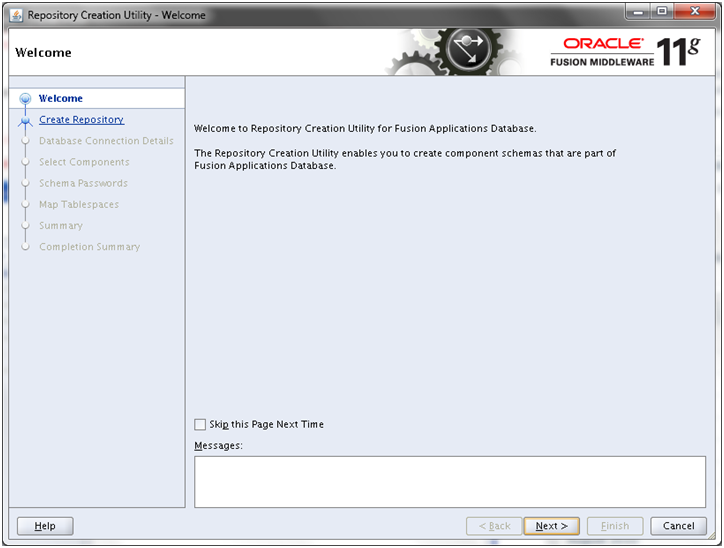
Click Next
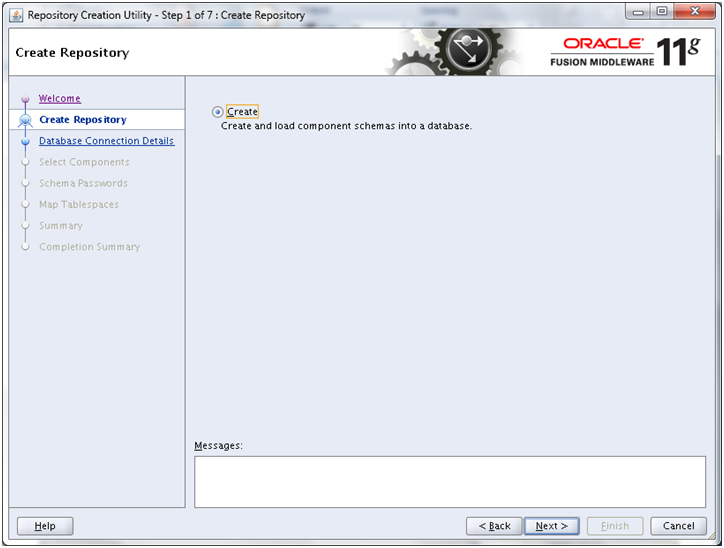
Click Next
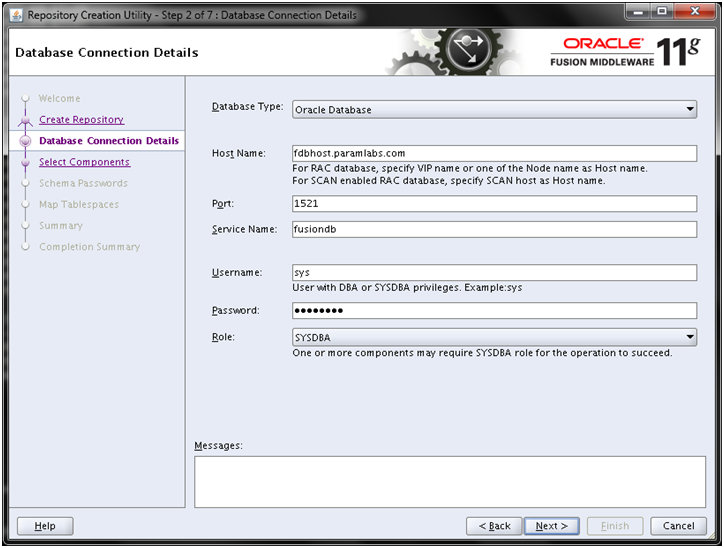
Enter the values as mentioned here and click Next. Change host name to fdbhost if you have kept different hostname for database host. In our case we will change from fmwhost to fdbhost (the screenshot is before changing the value)
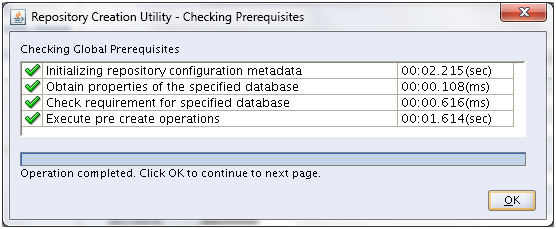
Once the prerequisites check is finished, click OK
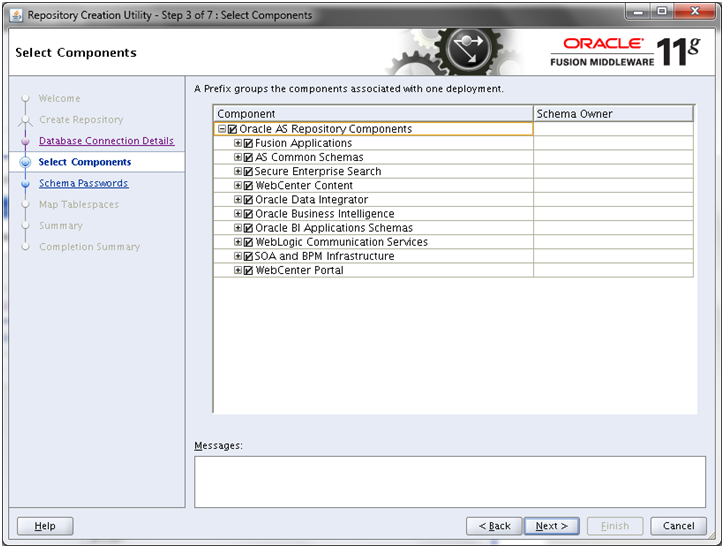
Select all components and click Next
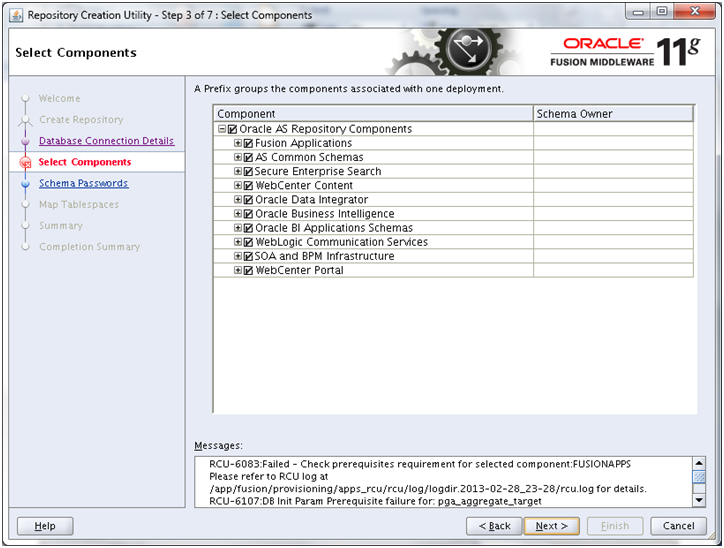
Important Note: If you had reduced SGA and PGA size after DB installation then this prerequisites check may fail with following error.
RCU-6083:Failed – Check prerequisites requirement for selected component:FUSIONAPPS Please refer to RCU log at apps_rcu/rcuHome/rcu/log/logdir.2013-02-28_23-28/rcu.log for details. RCU-6107:DB Init Param Prerequisite failure for: pga_aggregate_target Current Value is 0. It should be greater than or equal to 4294967296. RCU-6107:DB Init Param Prerequisite failure for: sga_target Current Value is 0. It should be greater than or equal to 9663676416. RCU-6092:Component Selection validation failed. Please refer to log at apps_rcu/rcuHome/rcu/log/2013-02-28_23-28/rcu.log for details.
To fix this issue, we need to modify the minimum requirement of SGA and PGA in installer pre-requisite config file located at apps_rcu /rcu/integration/fusionapps/fusionapps.xml
[fusion@fmwhost ~]$ cp -p /app/fusion/provisioning/apps_rcu/rcu/integration/fusionapps/fusionapps.xml /app/fusion/provisioning/apps_rcu/rcu/integration/fusionapps/fusionapps.xml.bak
RCU-6083:Failed – Check prerequisites requirement for selected component:FUSIONAPPS
RCU-6107:DB Init Param Prerequisite failure for: pga_aggregate_target
Current Value is 2147483648. It should be greater than or equal to 4294967296.
RCU-6107:DB Init Param Prerequisite failure for: sga_target
Current Value is 2147483648. It should be greater than or equal to 9663676416.
To fix this issue, we need to modify the minimum requirement of SGA and PGA in installer pre-requisite config file located at /app/fusion/provisioning/apps_rcu/rcu/integration/fusionapps/fusionapps.xml
Change these values as follows.
<DBPrerequisite COMPARE_OPERATOR=”GE” DATA_TYPE=”NUMBER” PREREQ_TYPE=”InitParameter”>
<ValidIf DBTYPE=”ORACLE”/>
<PrereqIdentifier>sga_target</PrereqIdentifier>
<PrereqValue>0</PrereqValue>
</DBPrerequisite>
…
<DBPrerequisite COMPARE_OPERATOR=”GE” DATA_TYPE=”NUMBER” PREREQ_TYPE=”InitParameter”>
<ValidIf DBTYPE=”ORACLE”/>
<PrereqIdentifier>pga_aggregate_target</PrereqIdentifier>
<PrereqValue>0</PrereqValue>
</DBPrerequisite>
Note: You may need to click Back go to the database details window and click Next again to retry.
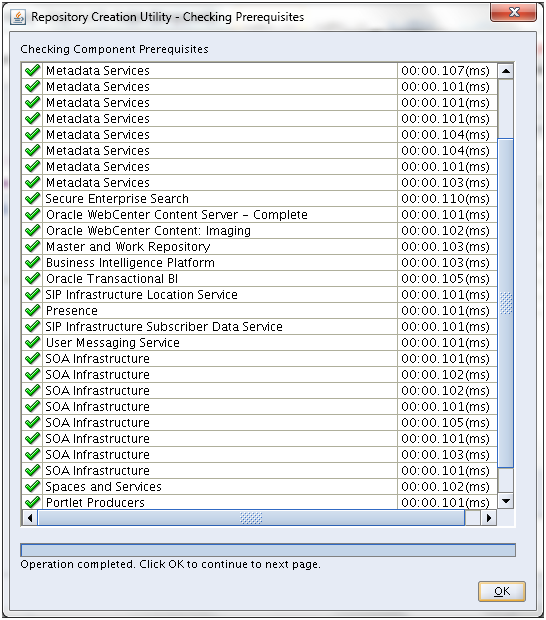
Once prerequisites check is successful, click OK
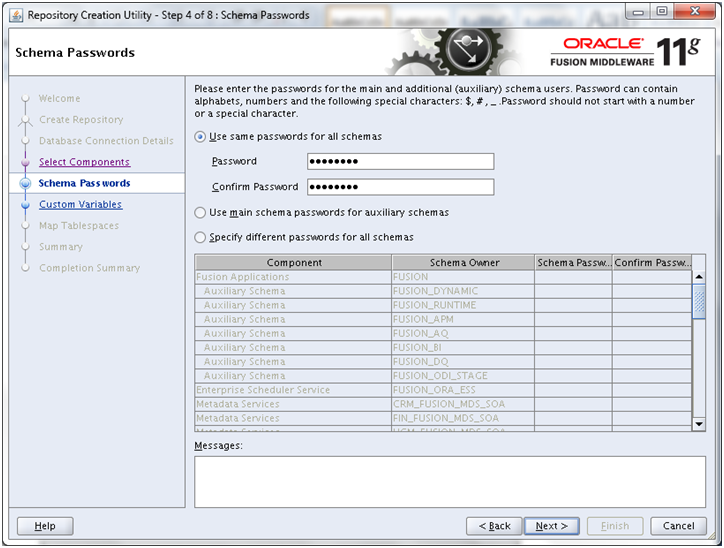
Enter same password (for example Oracle123) for all schemas for now. Click Next
Open another terminal window. Create following directories for custom environment variables.
[fusion@fmwhost ~]$ mkdir /app/fusion/database/applcp
[fusion@fmwhost ~]$ mkdir /app/fusion/database/appllog
[fusion@fmwhost ~]$ mkdir /app/fusion/database/obieebkp

Specify these following values in the same screen under Fusion Applications Component (expect first value which is the temporary DP directory created before /app/fusion/provisioning/apps_rcu/dp_dir)
Supervisor Password: You must enter the same password you set up as ODI SUPERVISOR in Applications RCU. Since we kept all passwords as Oracle123, nothing much to remember. Enter the same password.
Work Repository Password: Default = None. You must enter the same password set up as ODI SUPERVISOR in Applications RCU.
Oracle Transactional BI : Directory on the database server where Oracle Transactional Business Intelligence import and export files are stored. Enter /app/fusion/provisioning/apps_rcu/dp_dir again.
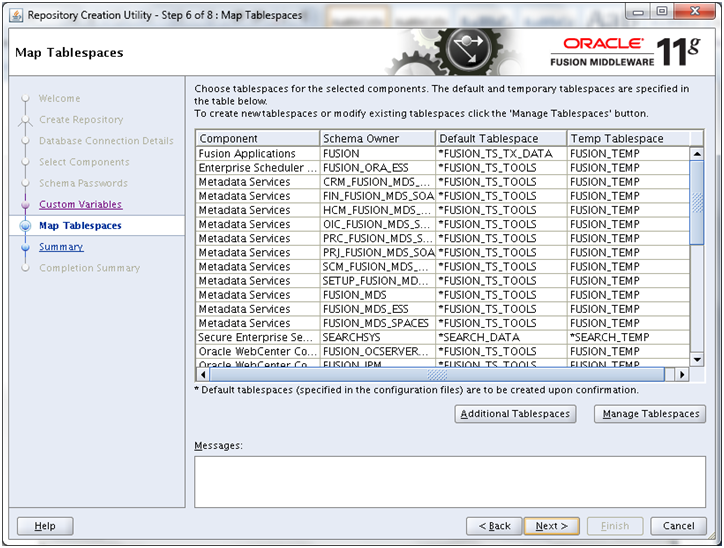
Click Next
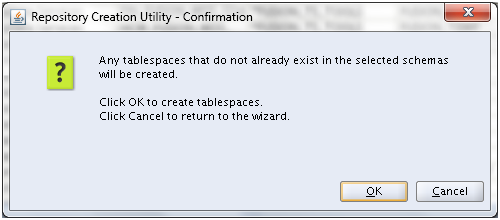
Click OK
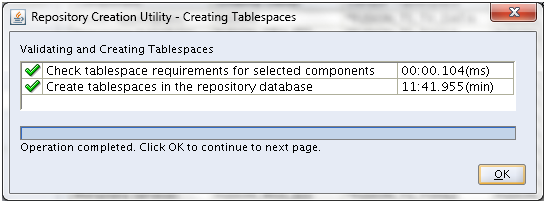
Once Tablespaces creation is complete, click OK
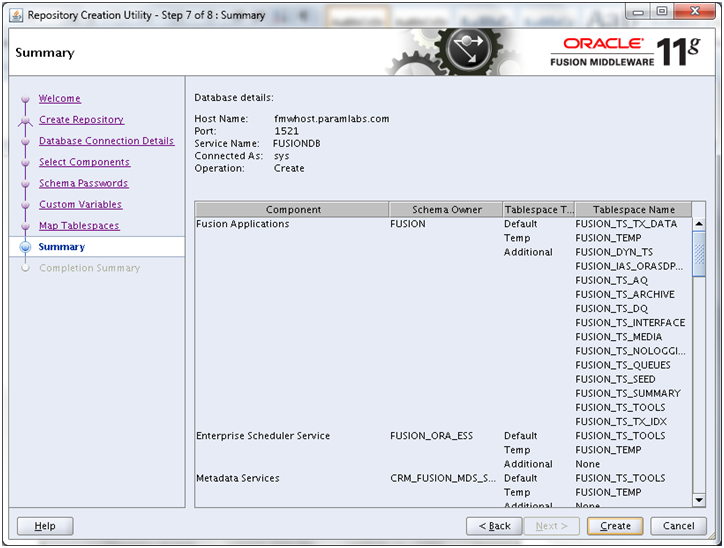
Review the summary and click Create to import the required users and data.
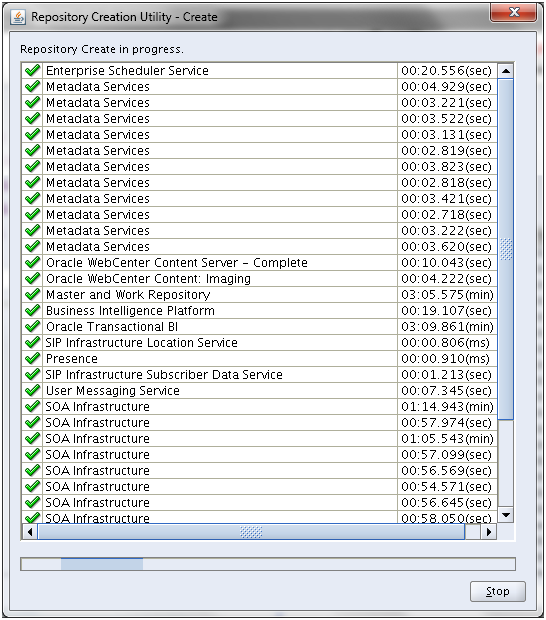
Above timings are just for your reference to know how much time each may take.
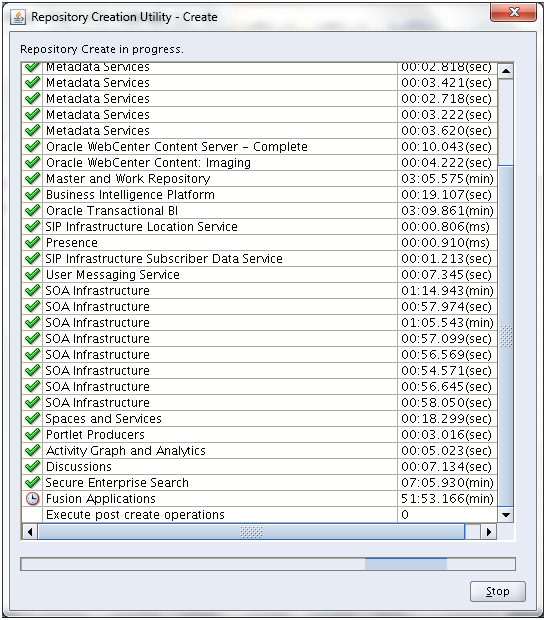
You can also monitor the import logs at /app/fusion/dp_dir
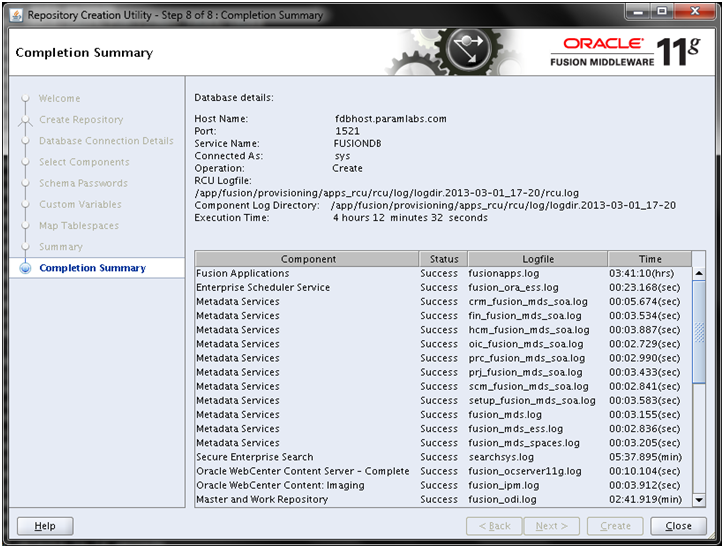
Once completed, click Close
Make sure that no component failed. Also check the import log files at /app/fusion/dp_dir for any errors
SQL> select comp_name from schema_version_registry where status=’LOADING’;
It should not return any rows.
Next: Run Repository Creation Utility (RCU) for Oracle Identity Management components
Installing Oracle Fusion Applications – steps
- Install Fusion Applications Provisioning Framework
- Install Oracle 11g Database (Applications Transactional Database)
- Run Oracle Fusion Applications Repository Creation Utility (Applications RCU)
- Create another database for Oracle Identity Management Infrastructure (optional)
- Run Repository Creation Utility (RCU) for Oracle Identity Management components
- Install Oracle Identity and Access Management Components
- Apply mandatory Patches
- Configure Oracle Identity and Access Management components
- Integrate Oracle Identity Manager (OIM) and Oracle Access Manager (OAM)
- Install provisioning framework on Node 2
- Create new Response File
- Provision an Applications Environment (Editing in progress, this link currently points to 11.1.5 counterpart)
Hi,
I execute ./rcu and on last step for execution of fusionapps_postverify.sql. I got strange error.
2013-09-06 17:08:18.242 ERROR rcu: oracle.sysman.assistants.rcu.backend.action.AbstractAction::handleNonIgnorableError: Received Non-Ignorable Error: ORA-00068: invalid value 24 for parameter parallel_max_servers, must be between 65556 and 3
ORA-06512: at line 37
ORA-06512: at line 244
File:/d00/app/oracle/work_dir/apps_rcu/rcu/integration//fusionapps/sql/fusionapps_postverify.sql
Statement:BEGIN
I was able to set parallel_max_servers from database to 24. and then Ignore the error on GUI. But I don’t think it executed the PL/sql code. is there a way I can execute this part alone. there are some variables for which I don’t know the values. Or I can ignore this and move on to next step
After going through code. I just have to execute only two lines manually
execute SYS.UTL_RECOMP.RECOMP_PARALLEL(threads => 24,schema => NULL);
SQL> declare
2 num_failures NUMBER;
3 begin
4 DBMS_MVIEW.REFRESH_ALL_MVIEWS(num_failures,’C’);
5 dbms_output.put_line(‘Value for ‘||num_failures);
6 end;
7 /
and then move to next step RCU for IMC
while launching rcu iam getting the below error message:
/home/fusion/fusion_apps/provisioning/apps_rcu/jdk/jre/bin/java: symbol lookup error: /home/fusion/fusion_apps/provisioning/apps_rcu/jdk/jre/lib/i386/xawt/libmawt.so: undefined symbol: Xutf8TextListToTextProperty
Could you please help on this
Hi ,
Did you got any solution for this , Because i’m also getting same error , Pls let me know.
Regards,
Chandrasekar S
If you are installing the DB manually; please set the following parameters along with the SGA/PGA limits mentioned above before installing the RCU.
I apply all the patches manually as indicated in Fusion Apps Installation guide. It will take time but cleaner solution.
alter system set db_securefile=ALWAYS scope=BOTH;
alter system set _b_tree_bitmap_plans = FALSE scope=BOTH;
alter system set audit_trail=NONE scope=BOTH;
Alter system set “_b_tree_bitmap_plans”=false scope=BOTH;
alter system set audit_trail=db scope=spfile;
Alter system set “nls_sort”=false scope=spfile;
Alter system set “open_cursors”=500 scope=spfile;
Alter system set “plsql_code_type”=NATIVE scope=spfile;
Alter system set “processes”=2500 scope=spfile;
Alter system set “session_cached_cursors”=500 scope=spfile;
Small mistake
Alter system set “nls_sort”=false scope=spfile;
should be
Alter system set “nls_sort”=BINARY scope=spfile;
Few More:
ALTER SYSTEM SET “_fix_control”=’5483301:0′;
ALTER SYSTEM SET “_fix_control”=’5483301:OFF’;
Also Install the DB with Oracle Label Security Option. It’s mandatory.