Important note: This post is applicable only for Oracle Databases 11gR2 onwards. The steps for 11gR1 and earlier versions are different. Also these steps are for OCR and Voting disks hosted on a certified cluster file system. If you are using ASM or Raw devices to store these files then the initial preparation tasks might differ
Please note that Oracle Cluster requires to remain up during this operation. For safer side we had shut down the databases during this but this is not required. The cluster was up and running during this operation.
Move OCR (Oracle Cluster Registry) Disks
1) Check existing OCR disks
root@rachost1 # /app/oracle/11.2.0/grid/bin/ocrcheck -config
Oracle Cluster Registry configuration is :
Device/File Name : /u01/racfiles/ocr
Device/File Name : /u02/racfiles/ocr
Device/File Name : /u03/racfiles/ocr
2) Prepare new disks
root@rachost1 # mkdir /u04/racfiles
root@rachost1 # chown root:dba /u04/racfiles/
root@rachost1 # touch /u04/racfiles/ocr
root@rachost1 # chown root:dba /u04/racfiles/ocr
root@rachost1 # chmod 640 /u04/racfiles/ocr
3) Check current backups for OCR
root@rachost1 # /app/oracle/11.2.0/grid/bin/ocrconfig -showbackup
rachost1 2014/04/16 11:26:48 /app/oracle/11.2.0/grid/cdata/cluster/backup00.ocr
rachost1 2014/04/16 07:26:47 /app/oracle/11.2.0/grid/cdata/cluster/backup01.ocr
rachost1 2014/04/16 03:26:46 /app/oracle/11.2.0/grid/cdata/cluster/backup02.ocr
rachost1 2014/04/15 03:26:41 /app/oracle/11.2.0/grid/cdata/cluster/day.ocr
rachost1 2014/04/03 03:25:47 /app/oracle/11.2.0/grid/cdata/cluster/week.ocr
PROT-25: Manual backups for the Oracle Cluster Registry are not available
4) Take one manual backup if required
root@rachost1 # /app/oracle/11.2.0/grid/bin/ocrconfig -manualbackup
rachost1 2014/04/16 11:40:47 /app/oracle/11.2.0/grid/cdata/cluster/backup_20140416_114047.ocr
root@rachost1 # /app/oracle/11.2.0/grid/bin/ocrconfig -showbackup
rachost1 2014/04/16 11:26:48 /app/oracle/11.2.0/grid/cdata/cluster/backup00.ocr
rachost1 2014/04/16 07:26:47 /app/oracle/11.2.0/grid/cdata/cluster/backup01.ocr
rachost1 2014/04/16 03:26:46 /app/oracle/11.2.0/grid/cdata/cluster/backup02.ocr
rachost1 2014/04/15 03:26:41 /app/oracle/11.2.0/grid/cdata/cluster/day.ocr
rachost1 2014/04/03 03:25:47 /app/oracle/11.2.0/grid/cdata/cluster/week.ocr
rachost1 2014/04/16 11:40:47 /app/oracle/11.2.0/grid/cdata/cluster/backup_20140416_114047.ocr
5) Add new OCR disks
Note: Since OCR allows 1+4 OCR mirror files and we already have 3 existing OCR files, so we will add 2 new disks now and then later add 3rd one after removing existing disks
root@rachost1 # /app/oracle/11.2.0/grid/bin/ocrconfig -add /u04/racfiles/ocr
root@rachost1 # /app/oracle/11.2.0/grid/bin/ocrcheck -config
Oracle Cluster Registry configuration is :
Device/File Name : /u01/racfiles/ocr
Device/File Name : /u02/racfiles/ocr
Device/File Name : /u03/racfiles/ocr
Device/File Name : /u04/racfiles/ocr
root@rachost1 # mkdir /u05/racfiles
root@rachost1 # chown root:dba /u05/racfiles
root@rachost1 # touch /u05/racfiles/ocr
root@rachost1 # chown root:dba /u05/racfiles/ocr
root@rachost1 # chmod 640 /u05/racfiles/ocr
root@rachost1 # /app/oracle/11.2.0/grid/bin/ocrconfig -add /u05/racfiles/ocr
6) Check new OCR configuration
root@rachost1 # /app/oracle/11.2.0/grid/bin/ocrcheck -config
Oracle Cluster Registry configuration is :
Device/File Name : /u01/racfiles/ocr
Device/File Name : /u02/racfiles/ocr
Device/File Name : /u03/racfiles/ocr
Device/File Name : /u04/racfiles/ocr
Device/File Name : /u05/racfiles/ocr
root@rachost1 # /app/oracle/11.2.0/grid/bin/ocrcheck
Status of Oracle Cluster Registry is as follows :
Version : 3
Total space (kbytes) : 262120
Used space (kbytes) : 2632
Available space (kbytes) : 259488
ID : 1510948299
Device/File Name : /u01/racfiles/ocr
Device/File integrity check succeeded
Device/File Name : /u02/racfiles/ocr
Device/File integrity check succeeded
Device/File Name : /u03/racfiles/ocr
Device/File integrity check succeeded
Device/File Name : /u04/racfiles/ocr
Device/File integrity check succeeded
Device/File Name : /u05/racfiles/ocr
Device/File integrity check succeeded
Cluster registry integrity check succeeded
Logical corruption check succeeded
7) Delete existing OCR file
root@rachost1 # /app/oracle/11.2.0/grid/bin/ocrconfig -delete /u03/racfiles/ocr
root@rachost1 # /app/oracle/11.2.0/grid/bin/ocrcheck
Status of Oracle Cluster Registry is as follows :
Version : 3
Total space (kbytes) : 262120
Used space (kbytes) : 2632
Available space (kbytes) : 259488
ID : 1510948299
Device/File Name : /u01/racfiles/ocr
Device/File integrity check succeeded
Device/File Name : /u02/racfiles/ocr
Device/File integrity check succeeded
Device/File Name : /u04/racfiles/ocr
Device/File integrity check succeeded
Device/File Name : /u05/racfiles/ocr
Device/File integrity check succeeded
Device/File not configured
Cluster registry integrity check succeeded
Logical corruption check succeeded
8) Add new OCR files and delete remaining OCR files (if required)
root@rachost1 # mkdir /u06/racfiles
root@rachost1 # chown root:dba /u06/racfiles
root@rachost1 # touch /u06/racfiles/ocr
root@rachost1 # chown root:dba /u06/racfiles/ocr
root@rachost1 # chmod 640 /u06/racfiles/ocr
root@rachost1 # /app/oracle/11.2.0/grid/bin/ocrconfig -add /u06/racfiles/ocr
root@rachost1 # /app/oracle/11.2.0/grid/bin/ocrconfig -delete /u02/racfiles/ocr
root@rachost1 # /app/oracle/11.2.0/grid/bin/ocrconfig -delete /u01/racfiles/ocr
I) Check final OCR configuration after the addition and deletion
root@rachost1 # /app/oracle/11.2.0/grid/bin/ocrcheck -config
Oracle Cluster Registry configuration is :
Device/File Name : /u04/racfiles/ocr
Device/File Name : /u05/racfiles/ocr
Device/File Name : /u06/racfiles/ocr
root@rachost1 # /app/oracle/11.2.0/grid/bin/ocrcheck
Status of Oracle Cluster Registry is as follows :
Version : 3
Total space (kbytes) : 262120
Used space (kbytes) : 2632
Available space (kbytes) : 259488
ID : 1510948299
Device/File Name : /u04/racfiles/ocr
Device/File integrity check succeeded
Device/File Name : /u05/racfiles/ocr
Device/File integrity check succeeded
Device/File Name : /u06/racfiles/ocr
Device/File integrity check succeeded
Device/File not configured
Device/File not configured
Cluster registry integrity check succeeded
Logical corruption check succeeded
9) Take another manual backup if required
root@rachost1 # /app/oracle/11.2.0/grid/bin/ocrconfig -manualbackup
rachost1 2014/04/16 12:04:10 /app/oracle/11.2.0/grid/cdata/cluster/backup_20140416_120410.ocr
rachost1 2014/04/16 11:40:47 /app/oracle/11.2.0/grid/cdata/cluster/backup_20140416_114047.ocr
Move Voting disks
For Voting disks (11gR2 onwards), we do not need to take backup since the backup is automatically taken during OCR backup and also during any add/delete operations for Voting disks. Also we do not need to prepare the disks in advance as we did for OCR disks
1) Check existing Voting Disks
root@rachost1 # /app/oracle/11.2.0/grid/bin/crsctl query css votedisk
## STATE File Universal Id File Name Disk group
— —– —————– ——— ———
1. ONLINE a6b7e116f7fd4f7abfd1b85386655bde (/u01/racfiles/vdisk) []
2. ONLINE 627187c834d64fc0bf8bf27290054c13 (/u02/racfiles/vdisk) []
3. ONLINE 5242884e87334f58bf536e322ba9d557 (/u03/racfiles/vdisk) []
Located 3 voting disk(s).
2) Add new Voting Disks
root@rachost1 # /app/oracle/11.2.0/grid/bin/crsctl add css votedisk /u04/racfiles/vdisk
Now formatting voting disk: /u04/racfiles/vdisk.
CRS-4603: Successful addition of voting disk /u04/racfiles/vdisk.
root@rachost1 # /app/oracle/11.2.0/grid/bin/crsctl add css votedisk /u05/racfiles/vdisk
Now formatting voting disk: /u05/racfiles/vdisk.
CRS-4603: Successful addition of voting disk /u05/racfiles/vdisk.
root@rachost1 # /app/oracle/11.2.0/grid/bin/crsctl add css votedisk /u06/racfiles/vdisk
Now formatting voting disk: /u06/racfiles/vdisk.
CRS-4603: Successful addition of voting disk /u06/racfiles/vdisk.
3) Check the new Voting disks configuration
root@rachost1 # /app/oracle/11.2.0/grid/bin/crsctl query css votedisk
## STATE File Universal Id File Name Disk group
— —– —————– ——— ———
1. ONLINE a6b7e116f7fd4f7abfd1b85386655bde (/u01/racfiles/vdisk) []
2. ONLINE 627187c834d64fc0bf8bf27290054c13 (/u02/racfiles/vdisk) []
3. ONLINE 5242884e87334f58bf536e322ba9d557 (/u03/racfiles/vdisk) []
4. ONLINE 5e842268d1f34fd5bf2eee25a7529233 (/u04/racfiles/vdisk) []
5. ONLINE aa02617e01804fe7bf5cd40d5da6bc8e (/u05/racfiles/vdisk) []
6. ONLINE 0ac52c14753e4ff7bf79e8e013e530b6 (/u06/racfiles/vdisk) []
Located 6 voting disk(s).
4) Delete existing Voting Disks which were required to be moved
root@rachost1 # /app/oracle/11.2.0/grid/bin/crsctl delete css votedisk /u03/racfiles/vdisk
CRS-4611: Successful deletion of voting disk /u03/racfiles/vdisk.
root@rachost1 # /app/oracle/11.2.0/grid/bin/crsctl delete css votedisk /u02/racfiles/vdisk
CRS-4611: Successful deletion of voting disk /u02/racfiles/vdisk.
root@rachost1 # /app/oracle/11.2.0/grid/bin/crsctl delete css votedisk /u01/racfiles/vdisk
CRS-4611: Successful deletion of voting disk /u01/racfiles/vdisk.
5) Check the new Voting disks configuration
root@rachost1 # /app/oracle/11.2.0/grid/bin/crsctl query css votedisk
## STATE File Universal Id File Name Disk group
— —– —————– ——— ———
1. ONLINE 5e842268d1f34fd5bf2eee25a7529233 (/u04/racfiles/vdisk) []
2. ONLINE aa02617e01804fe7bf5cd40d5da6bc8e (/u05/racfiles/vdisk) []
3. ONLINE 0ac52c14753e4ff7bf79e8e013e530b6 (/u06/racfiles/vdisk) []
Located 3 voting disk(s).
6) Restart Cluster services to make sure that everything is fine after this movement
root@rachost1 # /app/oracle/11.2.0/grid/bin/crs_stop -all
root@rachost1 # /app/oracle/11.2.0/grid/bin/crsctl stop crs
root@rachost2 # /app/oracle/11.2.0/grid/bin/crsctl stop crs
root@rachost1 # /app/oracle/11.2.0/grid/bin/crsctl start crs
root@rachost2 # /app/oracle/11.2.0/grid/bin/crsctl start crs
root@rachost1 # /app/oracle/11.2.0/grid/bin/crs_stat -t
Name Type Target State Host
————————————————————
ora….ER.lsnr ora….er.type OFFLINE OFFLINE
ora….N1.lsnr ora….er.type OFFLINE OFFLINE
ora….SM1.asm application OFFLINE OFFLINE
ora….01.lsnr application OFFLINE OFFLINE
ora….h01.gsd application OFFLINE OFFLINE
ora….h01.ons application ONLINE ONLINE rachost1
ora….h01.vip ora….t1.type OFFLINE OFFLINE
ora….SM2.asm application OFFLINE OFFLINE
ora….02.lsnr application OFFLINE OFFLINE
ora….h02.gsd application OFFLINE OFFLINE
ora….h02.ons application ONLINE ONLINE rachost2
ora….h02.vip ora….t1.type OFFLINE OFFLINE
ora.asm ora.asm.type OFFLINE OFFLINE
ora.eons ora.eons.type ONLINE ONLINE rachost1
ora.gsd ora.gsd.type OFFLINE OFFLINE
ora….network ora….rk.type ONLINE ONLINE rachost1
ora.oc4j ora.oc4j.type OFFLINE OFFLINE
ora.ons ora.ons.type ONLINE ONLINE rachost1
ora.scan1.vip ora….ip.type OFFLINE OFFLINE
root@rachost1 # /app/oracle/11.2.0/grid/bin/crs_start -all
root@rachost1 # /app/oracle/11.2.0/grid/bin/crs_stat -t
Name Type Target State Host
————————————————————
ora….ER.lsnr ora….er.type ONLINE ONLINE rachost1
ora….N1.lsnr ora….er.type ONLINE ONLINE rachost1
ora….SM1.asm application ONLINE ONLINE rachost1
ora….01.lsnr application ONLINE ONLINE rachost1
ora….h01.gsd application OFFLINE OFFLINE
ora….h01.ons application ONLINE ONLINE rachost1
ora….h01.vip ora….t1.type ONLINE ONLINE rachost1
ora….SM2.asm application ONLINE ONLINE rachost2
ora….02.lsnr application ONLINE ONLINE rachost2
ora….h02.gsd application OFFLINE OFFLINE
ora….h02.ons application ONLINE ONLINE rachost2
ora….h02.vip ora….t1.type ONLINE ONLINE rachost2
ora.asm ora.asm.type ONLINE ONLINE rachost1
ora.eons ora.eons.type ONLINE ONLINE rachost1
ora.gsd ora.gsd.type OFFLINE OFFLINE
ora….network ora….rk.type ONLINE ONLINE rachost1
ora.oc4j ora.oc4j.type OFFLINE OFFLINE
ora.ons ora.ons.type ONLINE ONLINE rachost1
ora.scan1.vip ora….ip.type ONLINE ONLINE rachost1
-bash-3.2$ srvctl status database -d dbname
Instance dbname1 is running on node rachost1
Instance dbname2 is running on node rachost2
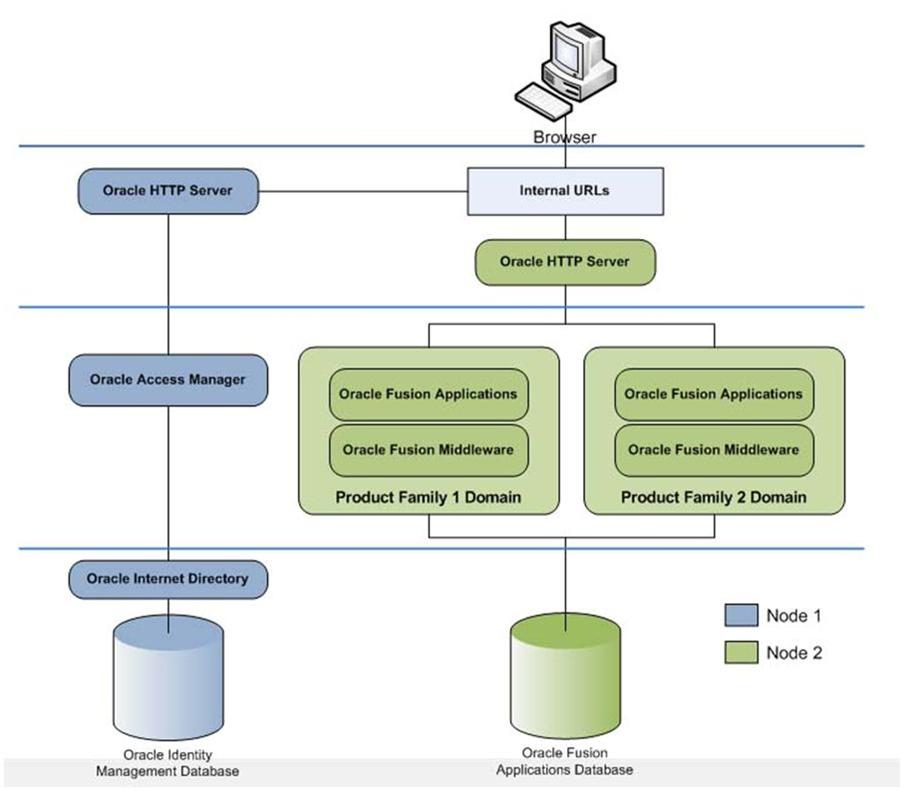
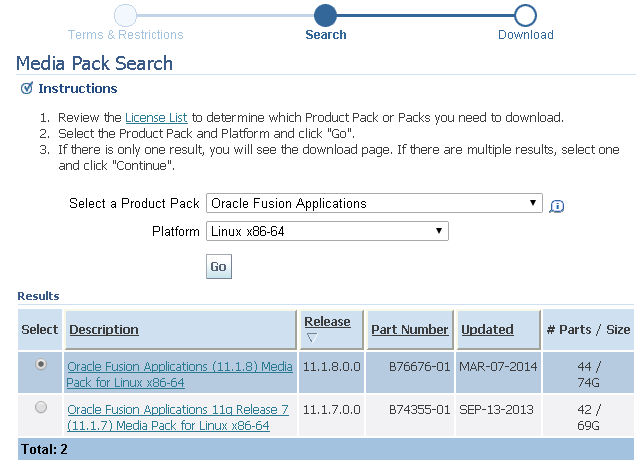
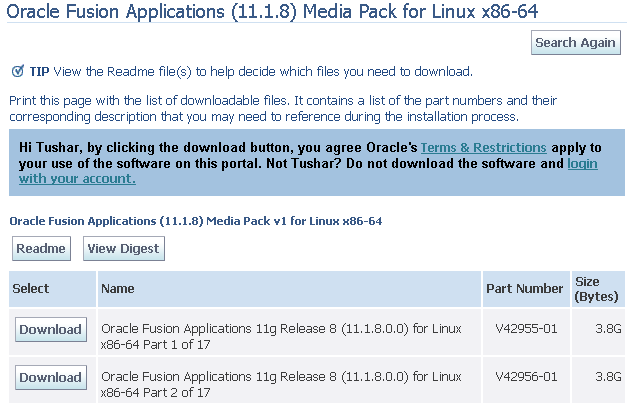
Recent Comments