Ora Training BlogSerious about Oracle.
| This is a personal blog for non-profit educational purpose only. It has no affiliation with Oracle or any company and any views expressed here are of the author himself only. |
Steps-by-step: Connecting to Microsoft SQL Server database from Oracle using Database Gateway for SQL Server
Starting with 11g Oracle now provides a Database Gateway for MS SQL Server and various other databases.
The gateway is certified with Oracle database release 10.1.0.5, 10.2.0.3 after applying the gateway compatibility patch bug or you can directly use it with Oracle RDBMS 10.2.0.4, 10.2.0.5, 11.1 and 11.2
Following steps are involved. Please note that this steps are shown for Linux/Unix platform but for Windows also similar steps are to be followed.
- Download Oracle Database Gateways CD if you have not already installed it
- Install Oracle Database Gateway for Microsoft SQL Server
- Configure Database Gateway for Microsoft SQL Server (DG4MSQL)
Download the software
Download Oracle Database Gateways from Oracle eDelivery site.
Install Oracle Database Gateway for Microsoft SQL server
Unzip the downloaded zip file. It will create a directory named “gateways”
Change the directory to gateways and start installer.
-bash-3.00$ cd /software/11gR2-Gateways/gateways/
-bash-3.00$ ./runInstaller

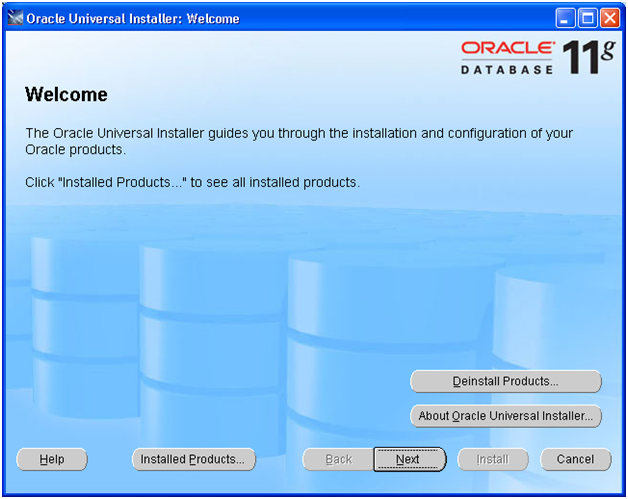
Click Next
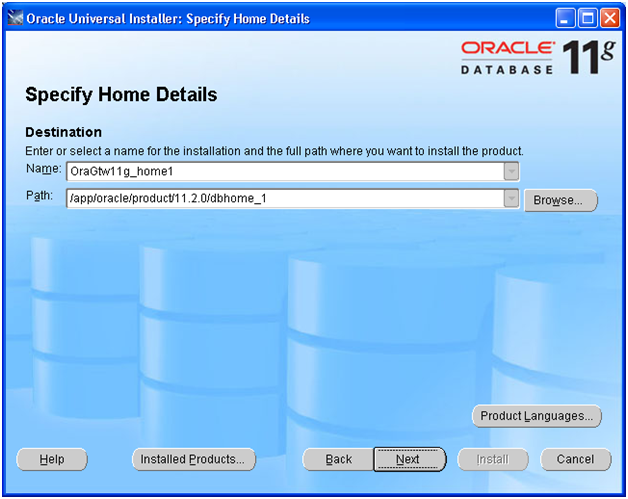
Select name for the Oracle Home. The Path defaults to Oracle Home. No need to change the same.
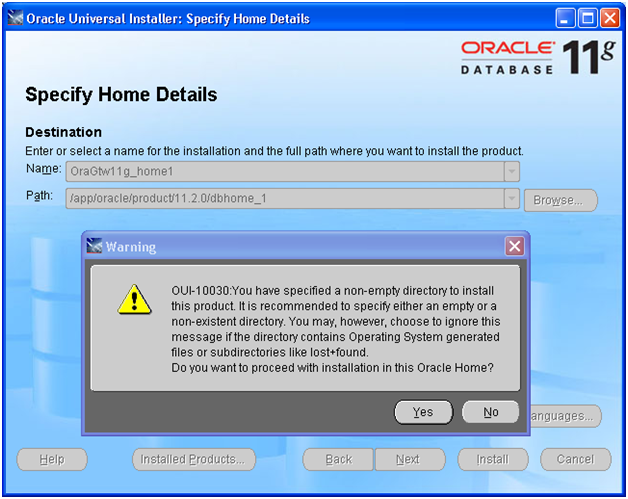
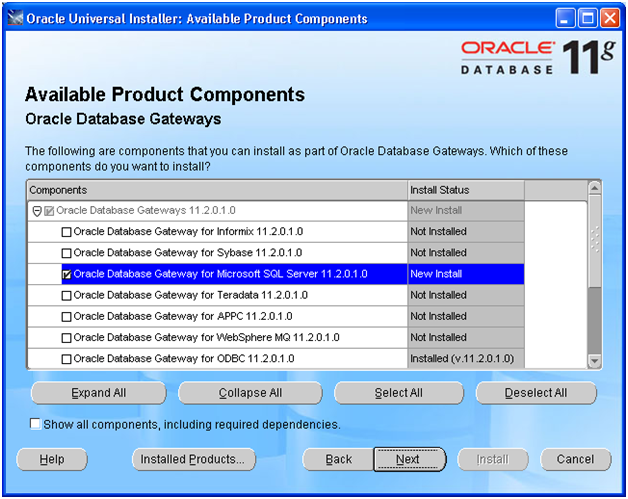
Select Oracle Database Gateway for Microsoft SQL Server and click Next
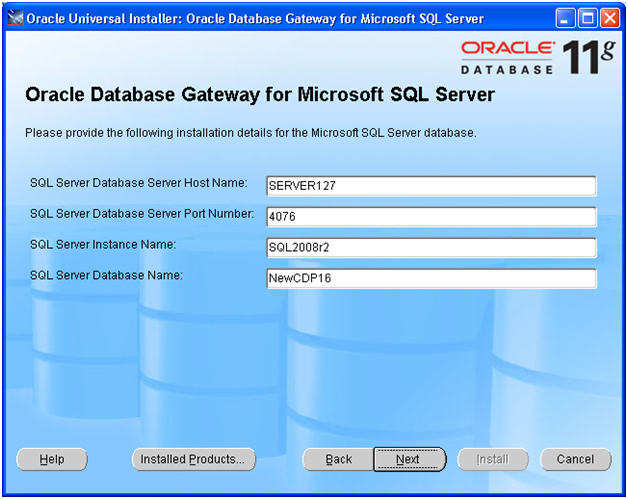
Provide any existing Microsoft SQL Server details where you are planning to connect. It actually writes this in a config file and does not really verify.
This can be changed later also in the configuration file. Click Next
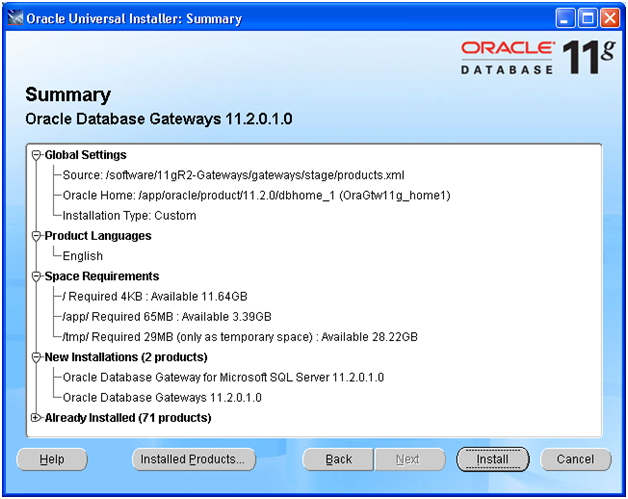
Click Install
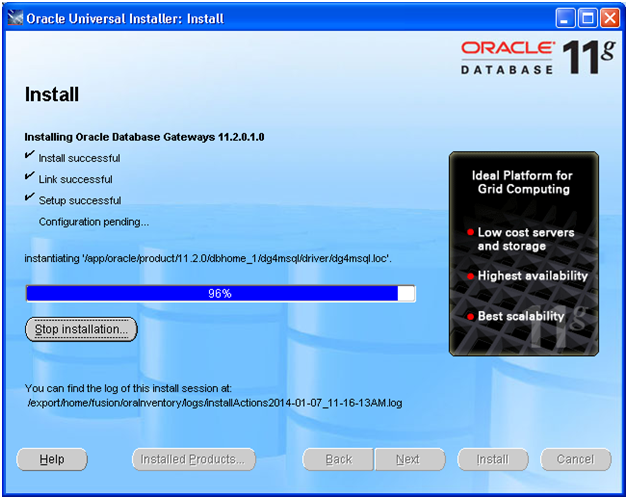
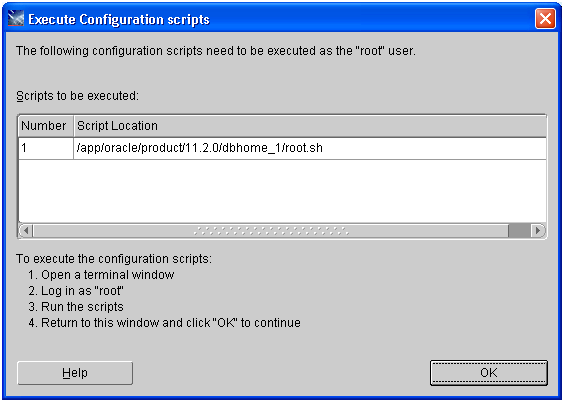
Once it prompts with above screen, open another shell and run the script as root
root@host # /app/oracle/product/11.2.0/dbhome_1/root.sh
Running Oracle 11g root.sh script…
The following environment variables are set as:
ORACLE_OWNER= ora11g
ORACLE_HOME= /app/oracle/product/11.2.0/dbhome_1
Enter the full pathname of the local bin directory: [/usr/local/bin]:
The file “dbhome” already exists in /usr/local/bin. Overwrite it? (y/n) [n]: y
Copying dbhome to /usr/local/bin …
The file “oraenv” already exists in /usr/local/bin. Overwrite it? (y/n) [n]: y
Copying oraenv to /usr/local/bin …
The file “coraenv” already exists in /usr/local/bin. Overwrite it? (y/n) [n]: y
Copying coraenv to /usr/local/bin …
Entries will be added to the /var/opt/oracle/oratab file as needed by
Database Configuration Assistant when a database is created
Finished running generic part of root.sh script.
Now product-specific root actions will be performed.
Finished product-specific root actions.
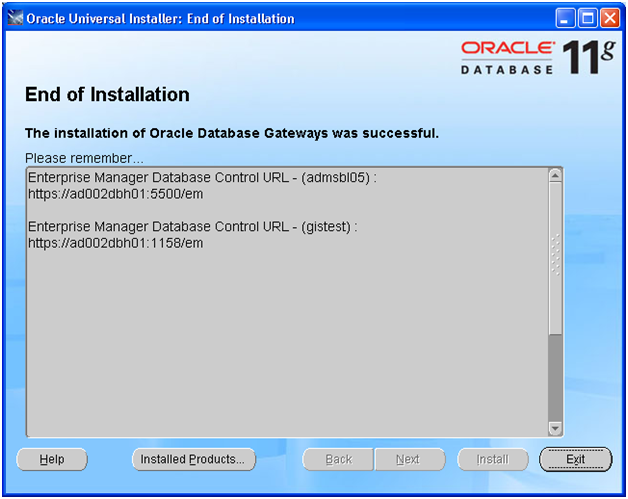
Click Exit to Finish the installation.
Configure Oracle Database Gateway for Microsoft SQL Server
Make sure that the MS SQL database details are correct in the dg4msql parameter file.
-bash-3.00$ more $ORACLE_HOME/dg4msql/admin/initdg4msql.ora
# This is a customized agent init file that contains the HS parameters
# that are needed for the Database Gateway for Microsoft SQL Server
#
# HS init parameters
#
HS_FDS_CONNECT_INFO=[SERVER127]:4076//NewCDP16
# alternate connect format is hostname/serverinstance/databasename
HS_FDS_TRACE_LEVEL=OFF
HS_FDS_RECOVERY_ACCOUNT=RECOVER
HS_FDS_RECOVERY_PWD=RECOVER
-bash-3.00$ cd $ORACLE_HOME/network/admin
Append following in existing listener.ora. Change the name, path and port as required.
LISTENER_dg4mssql=
(DESCRIPTION_LIST =
(DESCRIPTION =
(ADDRESS_LIST =
(ADDRESS = (PROTOCOL = TCP)(HOST = <oracle host or IP>) (PORT = <any unused port>))
)
)
)
SID_LIST_LISTENER_dg4mssql=
(SID_LIST=
(SID_DESC=
(SID_NAME=dg4msql)
(ORACLE_HOME=/app/oracle/product/11.2.0/dbhome_1)
(ENV=”LD_LIBRARY_PATH=/app/oracle/product/11.2.0/dbhome_1/dg4msql/driver/lib:/app/oracle/product/11.2.0/dbhome_1/lib”)
(PROGRAM=dg4msql)
)
)
Start the newly created listener.
-bash-3.00$ lsnrctl start LISTENER_dg4mssql
Verify that the service is registered with the listener .
-bash-3.00$ lsnrctl status LISTENER_dg4mssql
…
Listening Endpoints Summary…
(DESCRIPTION=(ADDRESS=(PROTOCOL=tcp)(HOST=<oracle hostname or IP>)(PORT=1551)))
Services Summary…
Service “dg4msql” has 1 instance(s).
Instance “dg4msql”, status UNKNOWN, has 1 handler(s) for this service…
The command completed successfully
Append following in tnsnames.ora
dg4msql =
(DESCRIPTION=
(ADDRESS=(PROTOCOL=tcp)(HOST=< oracle hostname or IP >)(PORT=1551))
(CONNECT_DATA=(SID=dg4msql))
(HS=OK)
)
-bash-3.00$ tnsping dg4msql
TNS Ping Utility for Solaris: Version 11.2.0.1.0 – Production on 07-JAN-2014 12:30:08
Copyright (c) 1997, 2009, Oracle. All rights reserved.
Used parameter files:
/app/oracle/product/11.2.0/dbhome_1/network/admin/sqlnet.ora
Used TNSNAMES adapter to resolve the alias
Attempting to contact (DESCRIPTION= (ADDRESS=(PROTOCOL=tcp)(HOST=<host>)(PORT=1551)) (CONNECT_DATA=(SID=dg4msql)) (HS=OK))
OK (0 msec)
Create a new database link pointing to this TNS using SQL Server login credentials. This username must be already created in the Microsoft SQL Server database.
SQL> CREATE DATABASE LINK sqlserver CONNECT TO “SQLUser” IDENTIFIED BY “SQLPass” USING ‘dg4msql’;
Database link created.
SQL> select count(1) from “SQLView”@sqlserver;
COUNT(1)
———-
24592
This concludes setup steps to Read data of Microsoft SQL server table from Oracle database.
First Look at Oracle e-Business Suite 12.2.3 new user interface
As we informed earlier, from 12.2.3 onwards Oracle is giving a new facelift to its user interface. Here is a first look at the new clean interface. We will update the post with more screenshots soon.
Please note that till 12.2.2 we were able to set “Compatibility View” in IE10 but in 12.2.3 somehow it is not working. We will update you once we have a fix for it. These screenshots are from Firefox browser. Java 7 runs without any issues on both IE and Firefox.
Login Screen
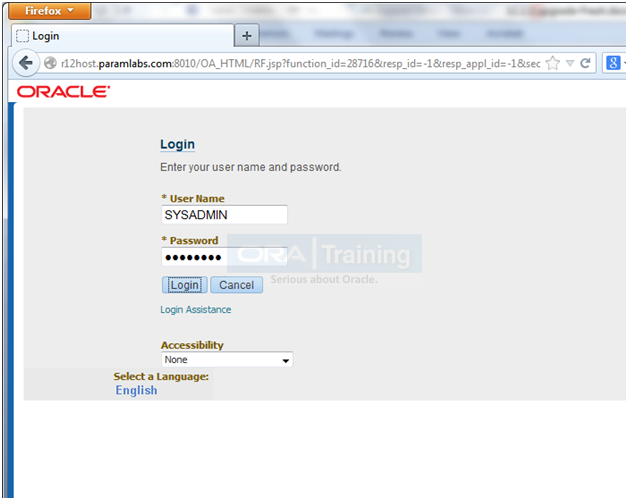
Self-Service Home page
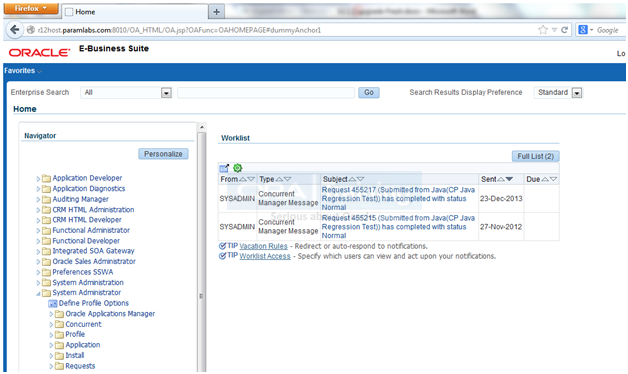
OAM Dashboard
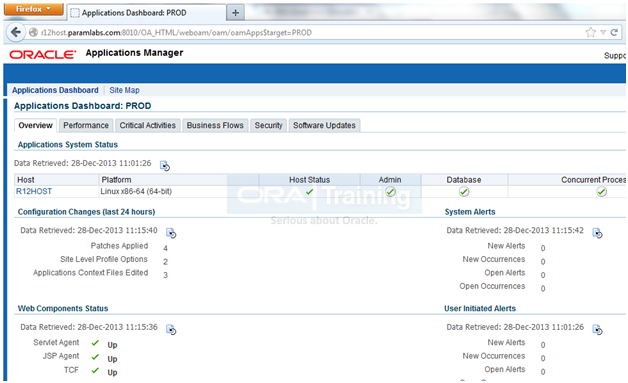
About Applications
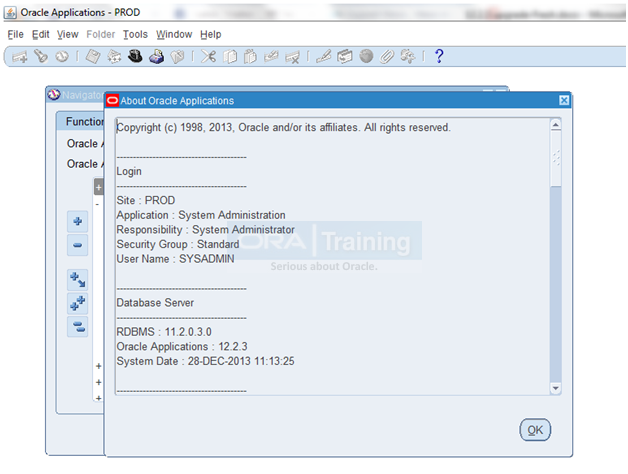
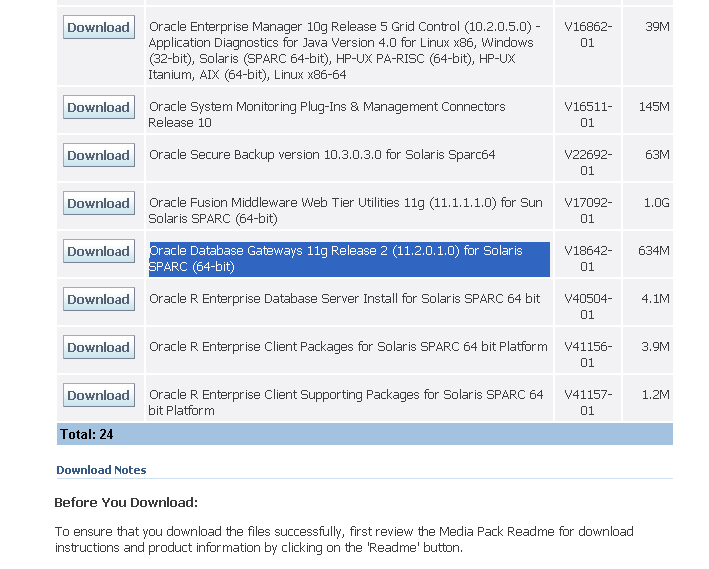
Recent Comments