Recommended Browsers for Oracle E-Business Suite Release 12
Recommended Browsers for Oracle E-Business Suite Release 12
Note: This post is updated as on 24 December 2013. For latest list please refer to Oracle Support note 389422.1
Please note that at the moment you may need to enable “Compatibility View” in Internet Explorer 10 for eBusiness suite R12.2 to display properly.
Also for Firefox you might need to manually install and enable the Java Add-on since latest Firefox might block the plug-in.
Certification Matrix for Internet Explorer (64-bit) Browsers
|
Browser |
Windows 8 (Desktop Mode) |
Windows 7 |
|
IE 10 (64-bit) |
JRE 1.6.0_37 (64-bit) and higher |
JRE 1.6.0_32 (64-bit) and higher |
|
IE 9 (64-bit) |
Not Certified |
JRE 1.6.0_32 (64-bit) and higher |
|
IE 8 (64-bit) |
Not Certified |
JRE 1.6.0_32 (64-bit) and higher |
Certification Matrix for Internet Explorer (32-bit) Browsers
|
Browser |
Windows 8 (Desktop Mode) |
Windows 7 |
Windows Vista |
Windows XP |
|
IE 10 |
JRE 1.6.0_37 and higher |
JRE 1.6.0_03 and higher |
Not Certified |
Not Certified |
|
IE 9 |
Not Certified |
JRE 1.6.0_03 and higher |
JRE 1.6.0_03 and higher |
Not Certified |
|
IE 8 |
Not Certified |
JRE 1.6.0_03 and higher |
JRE 1.6.0_03 and higher |
JRE 1.6.0_03 and higher |
|
IE 7 |
Not Certified |
Not Certified |
JRE 1.6.0_03 and higher |
JRE 1.6.0_03 and higher |
|
IE 6 |
Not Certified |
Not Certified |
Not Certified |
JRE 1.6.0_03 and higher |
Certification Matrix for Firefox (32-bit) browsers
|
Browser Version |
Windows 8 (Desktop Mode) |
Windows 7 |
Windows Vista |
Windows XP |
|
Firefox ESR 24.x |
JRE 1.6.0_37 and higher |
JRE 1.6.0_10 and higher |
JRE 1.6.0_10 and higher |
JRE 1.6.0_10 and higher |
|
Firefox ESR 17.x |
JRE 1.6.0_37 and higher |
JRE 1.6.0_10 and higher |
JRE 1.6.0_10 and higher |
JRE 1.6.0_10 and higher |
|
Firefox ESR 10.x |
Not Certified |
JRE 1.6.0_10 and higher |
JRE 1.6.0_10 and higher |
JRE 1.6.0_10 and higher |
|
Firefox 3.6.x |
Not Certified |
JRE 1.6.0_10 and higher |
JRE 1.6.0_10 and higher |
JRE 1.6.0_10 and higher |
|
Firefox 3.5.x |
Not Certified |
JRE1.6.0_03 and higher (Win 7 32-bit) |
JRE1.6.0_03 and higher |
JRE1.6.0_03 and higher |
|
Firefox 3.0.x |
Not Certified |
Not Certified |
JRE1.6.0_03 and higher |
JRE1.6.0_03 and higher |
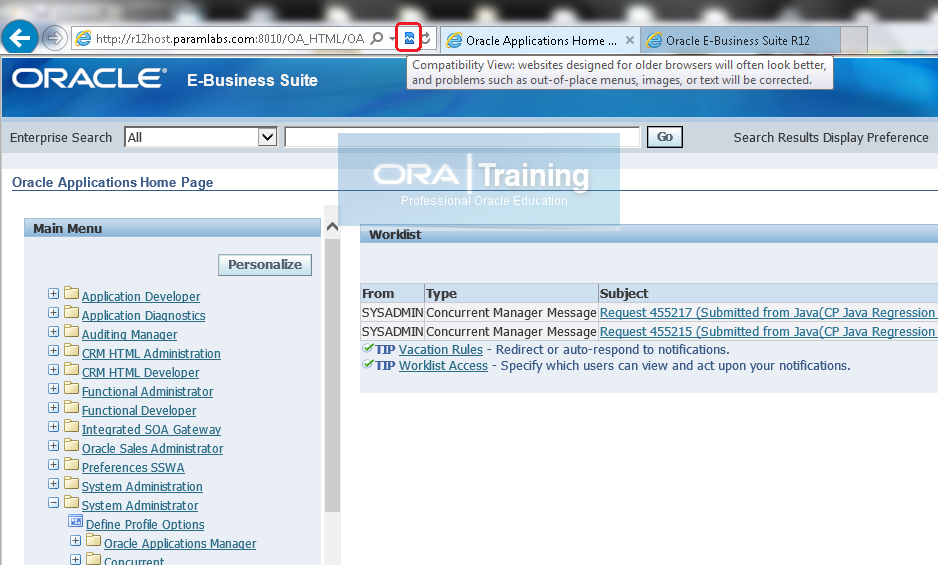
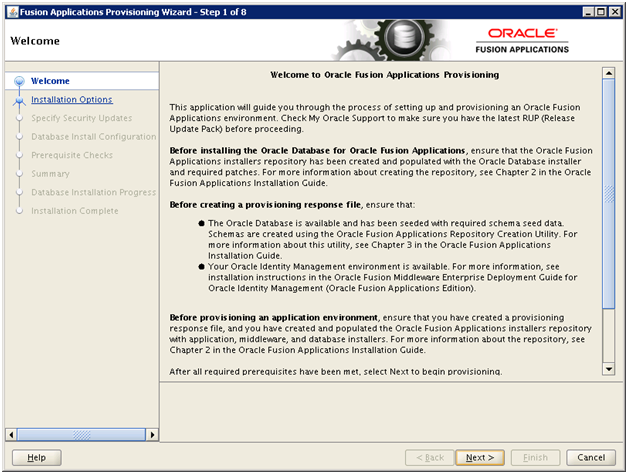
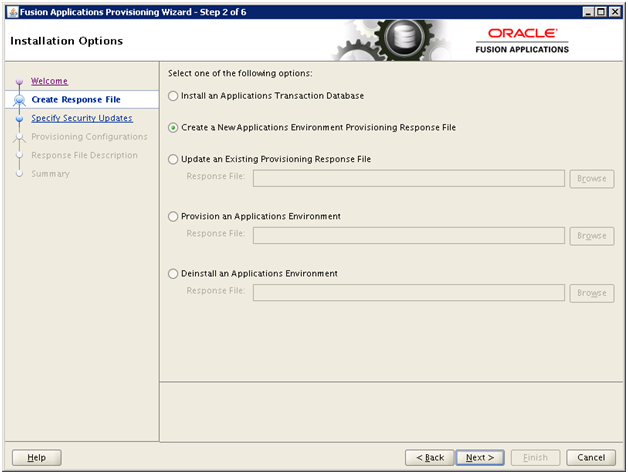
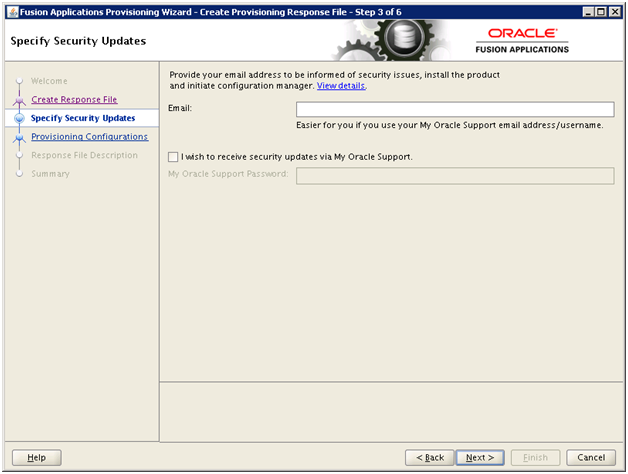
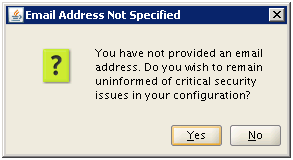
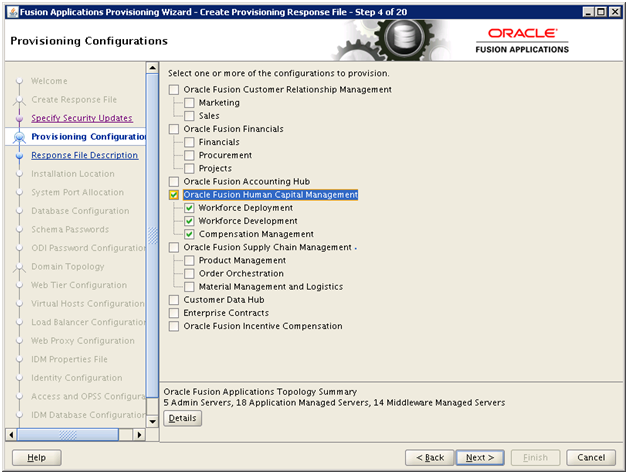
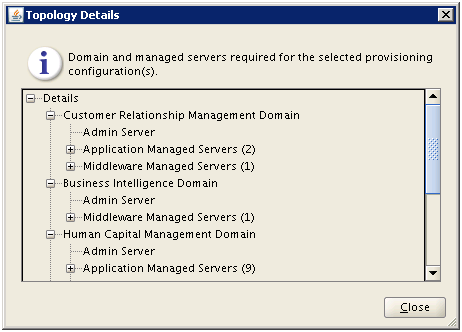
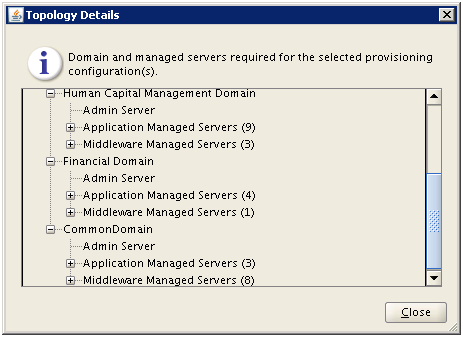
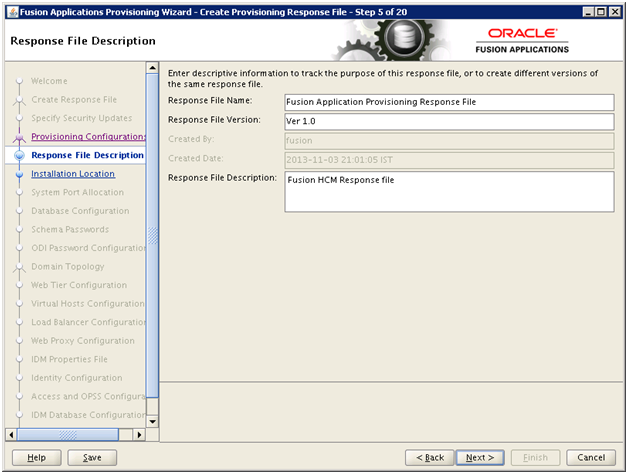
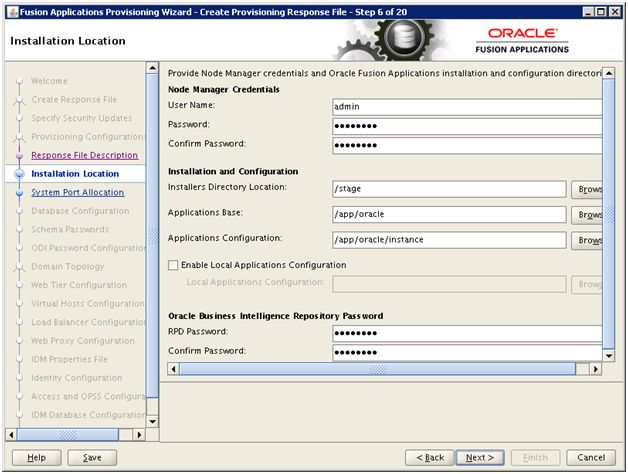
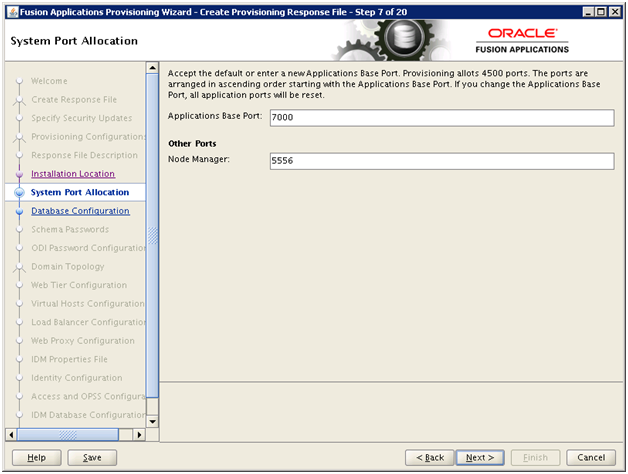
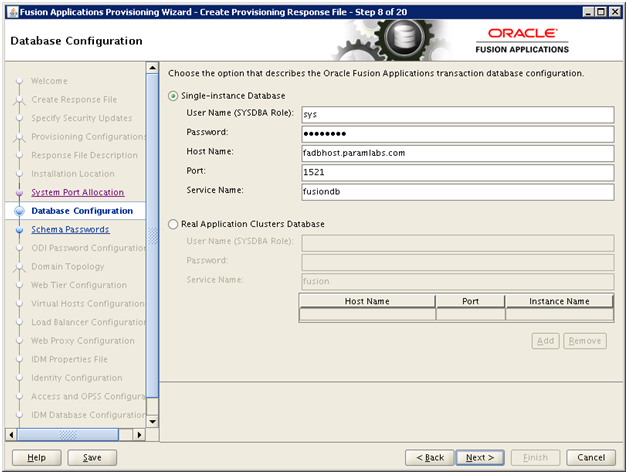
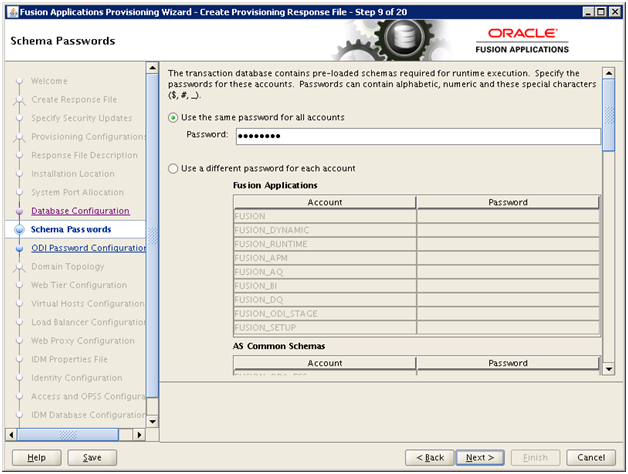
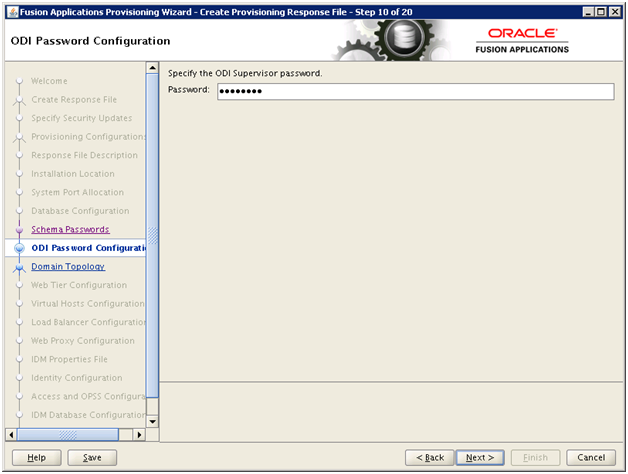
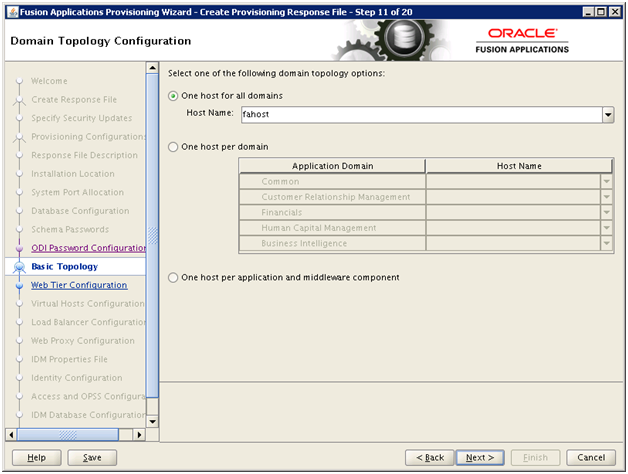
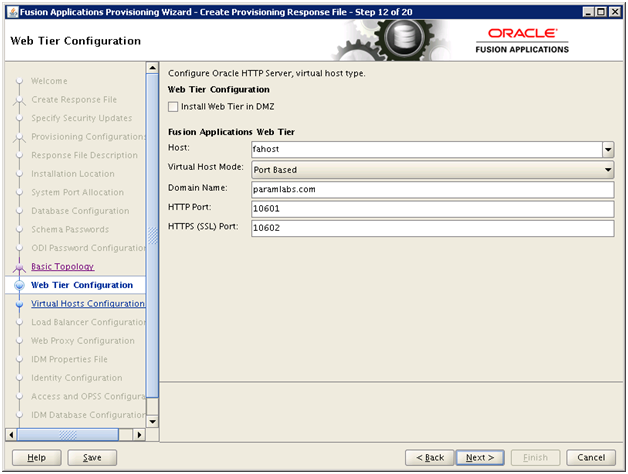
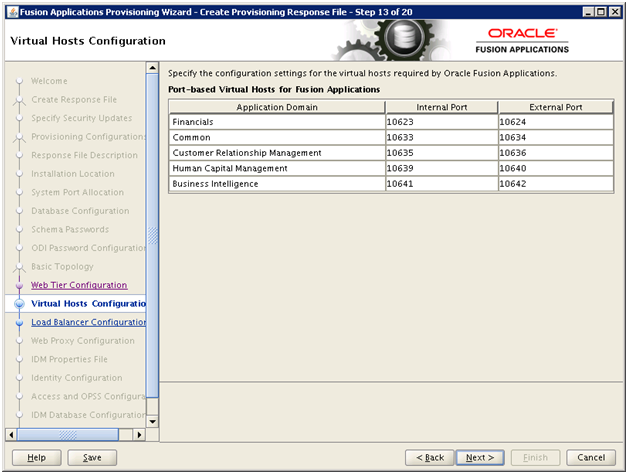
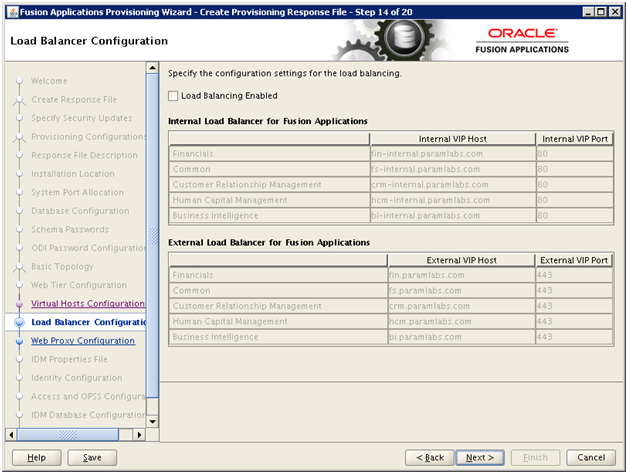
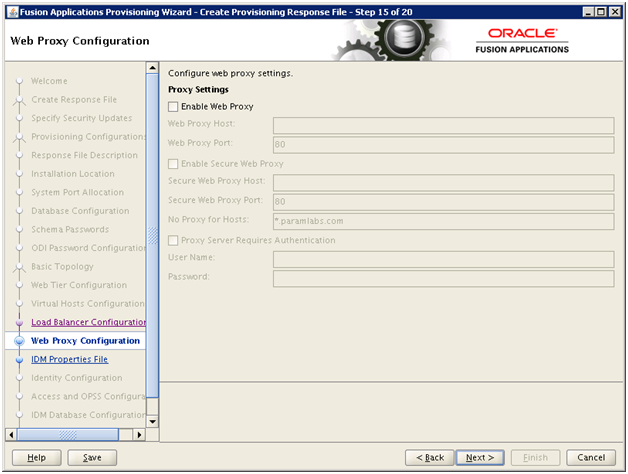
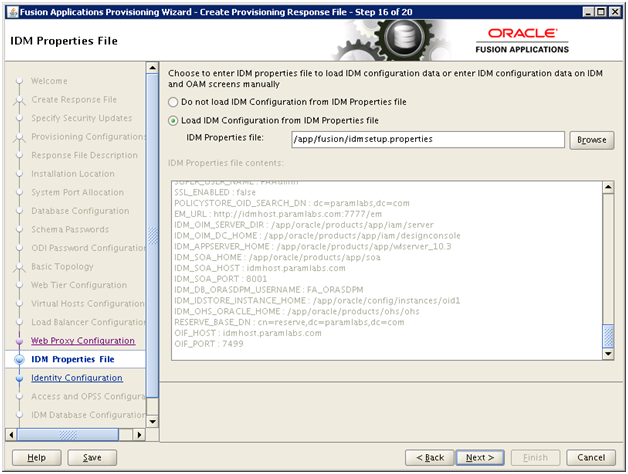
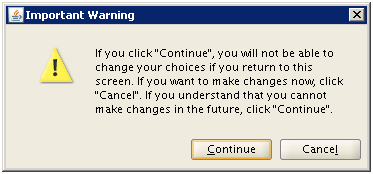
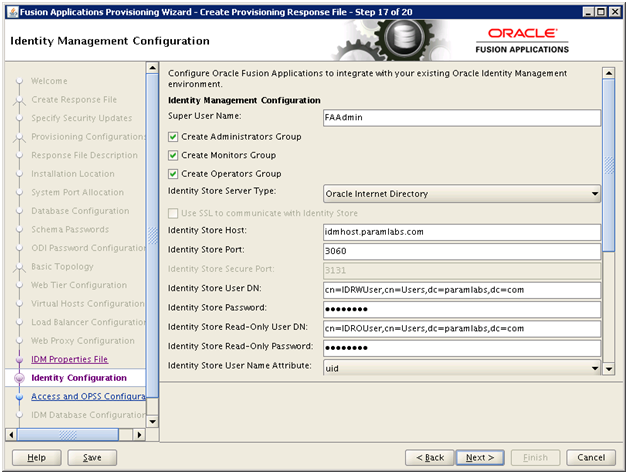
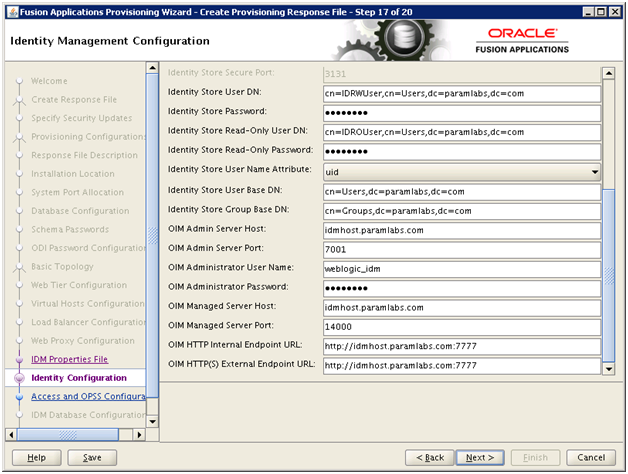
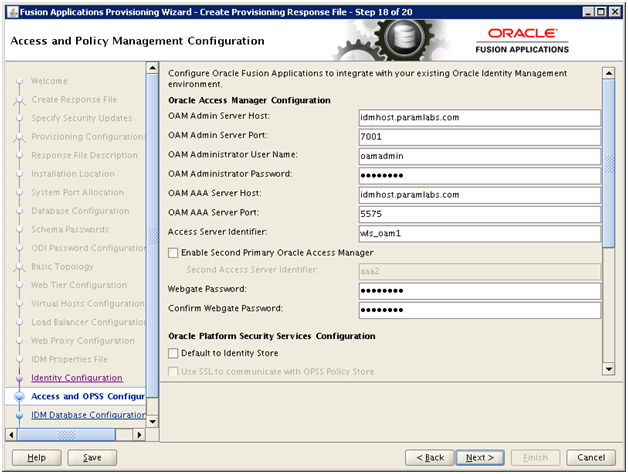
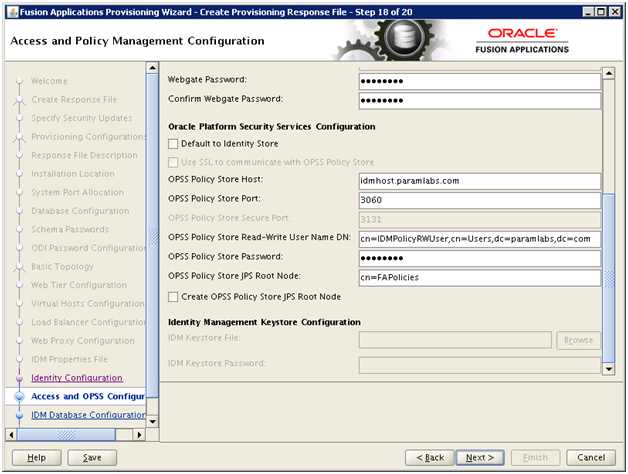
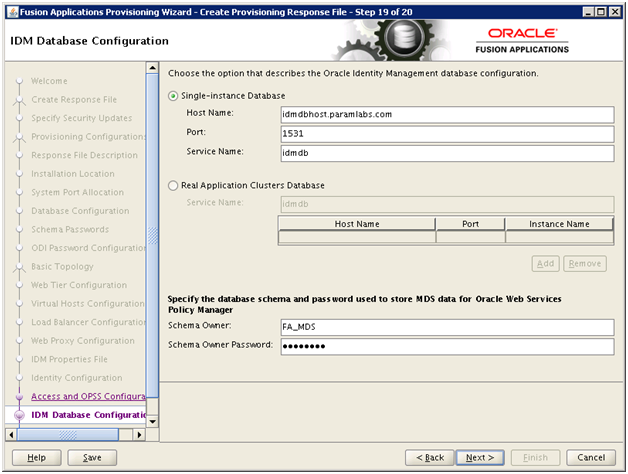
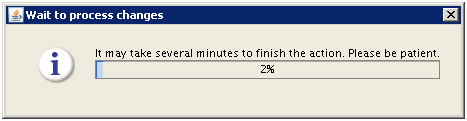
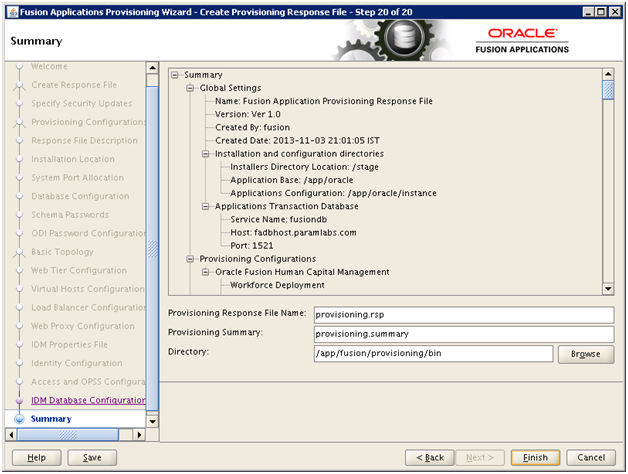
Recent Comments